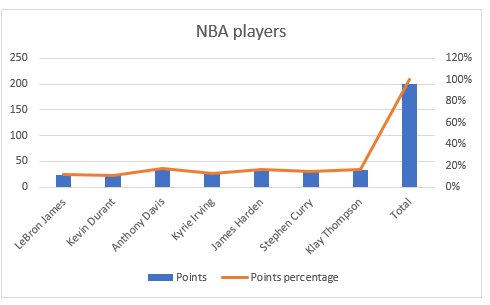Excel is not only a useful tool for calculations but rather can be an awesome tool for presenting data graphically.
To show our data like this, Charts are the most useful tool. We will present the charts and show you how can you add percentages to them in the example below.
Create Chart from Data
For our example, we will use the table with NBA players and their statistics from several categories: points, rebounds, assists, and turnovers:
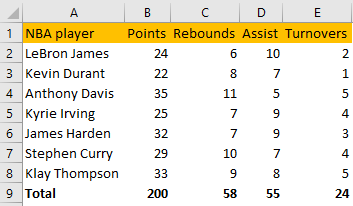
To create a basic bar chart out of our range, we will select the range A1:E8 and go to Insert tab >> Charts >> Bar Chart:
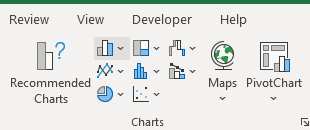
When we hover around this icon, we will be presented with a preview of our bar chart:
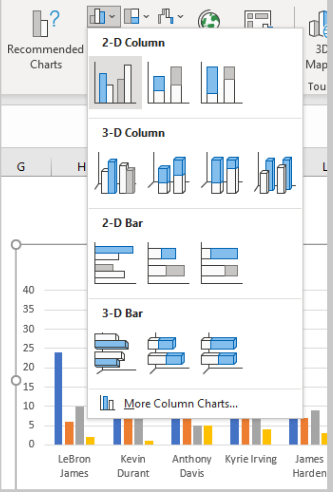
We will select a 2-D Column and our chart will be created:
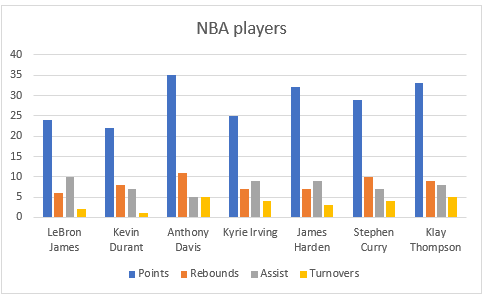
Add Percentages to the Bar Chart
If we would like to add percentages to our bar chart, we would need to have percentages in the table in the first place. We will create a column right to the column points in which we would divide the points of each player with the total points of all players.
Our table will look like this:
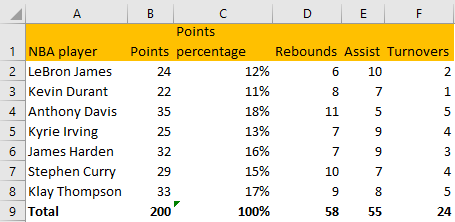
We will select range A1:C8 and go to Insert >> Charts >> 2-D Column >> Stacked Column:
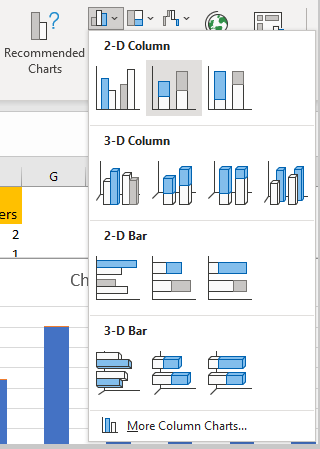
Once we do this we will click on our created Chart, then go to Chart Design >> Add Chart Element >> Data Labels >> Inside Base:
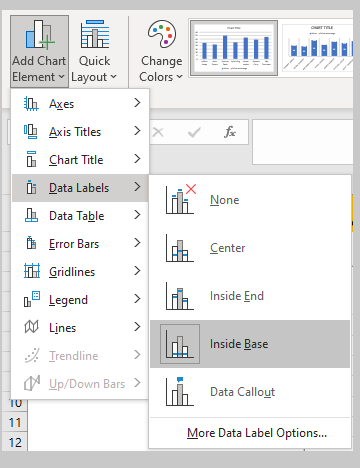
Our chart will look like this:
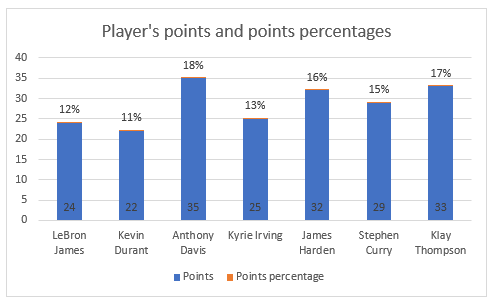
To lose the colors that we have on points percentage and to lose it in the title we will simply click anywhere on the small orange bars and then go to Format >> Shape Styles >> Shape Fill >> No Fill:
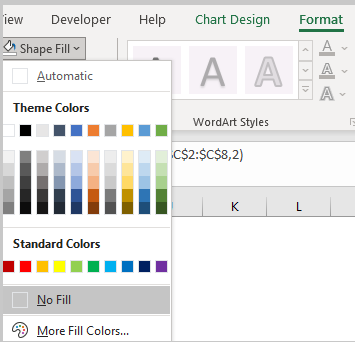
Then we will click on the points percentage text in our bar chart and delete it:

Now our bar chart looks like this:
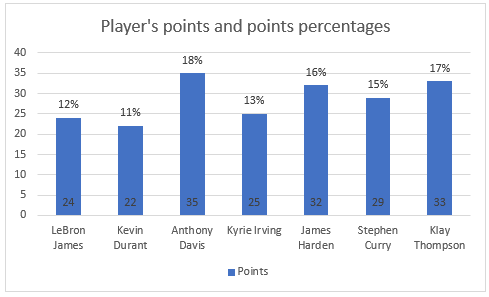
Clustered Column
It has to be noted that the easier and probably more convenient way to present this kind of data would be if we simply chose Clustered Column as our Chart type.
To do this, we will select our range again and then go to Recommended Charts in the Insert tab. When we click on it, Clustered Column will be the first option for us:
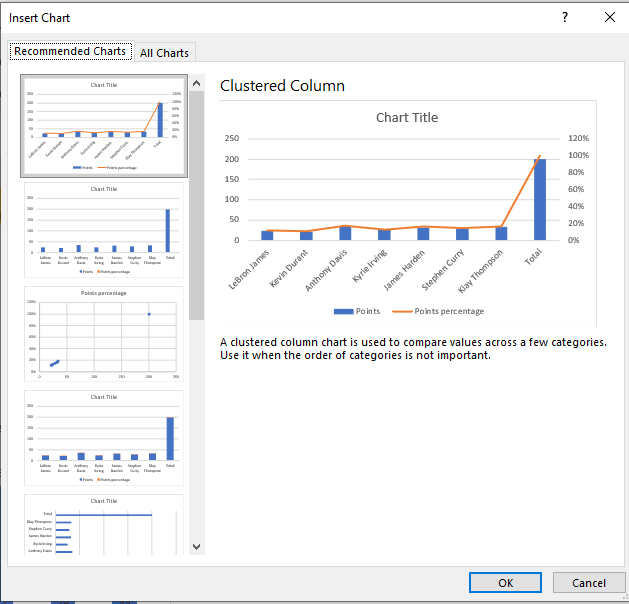
We will click OK and will have the chart that looks more natural for the thing that we want to present: