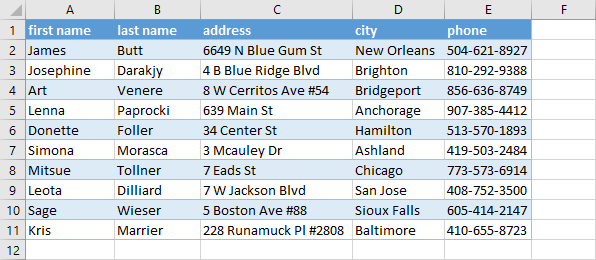If you like a particular table formatting, but at the same time you want to treat data as a range, you can do it in Excel by converting a table to a range.
This is an example we are going to use.
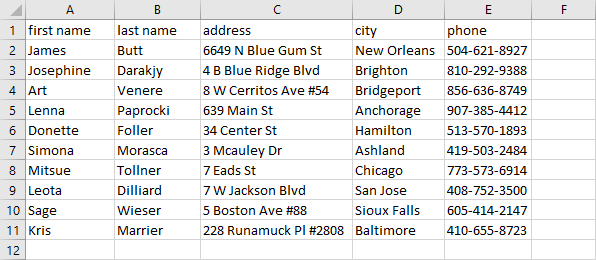
Convert a table to a range
- Click inside the data.
- Use the Ctrl + T keyboard shortcut.
- Inside the Create Table window, check My table has headers and click OK.
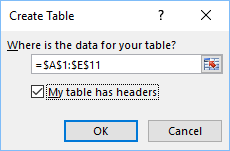
- You’ve just created a table with a table formatting.
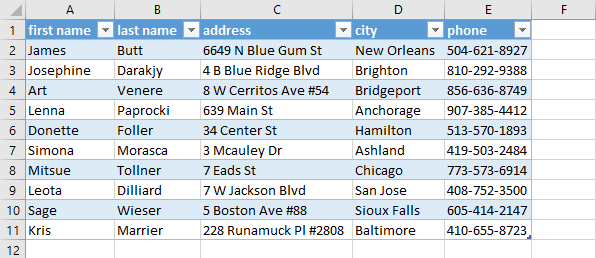
- Click any cell inside the table.
- Navigate to Design >> Tools >> Convert to Range.
- A new window will appear.
- Confirm your choice by clicking Yes.
Now, you have a range with the table formatting. You can see this because this table lacks filtering buttons.