Usually, when you work with Excel, you want to copy a range of cells or a single cell. But, sometimes we want to copy the entire column, and dragging cells from 1 to 1,048,576 is not the best way too it.
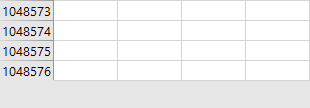
There are simpler and quicker ways to do just that.
Copy Column
Step 1: Select a column letter you want to copy.
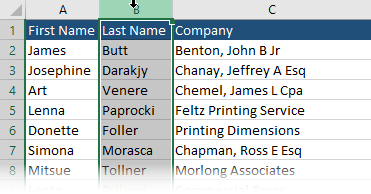
Step 2: Use the Ctrl + C keyboard shortcut.
Step 3: Right-click a column before which you want the new column to be placed.
Step 4: Click Insert Copied Cells.
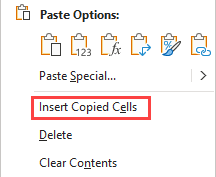
The new column is pasted before the selected column.
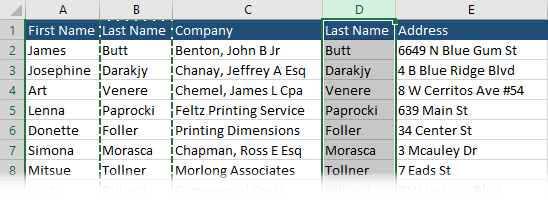
If you try to use Ctrl + V, instead of inserting copied cell, the selected column with being overridden, instead of pushed to the right.
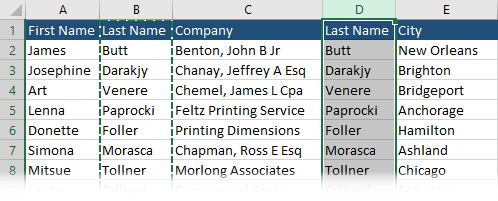
Quicker selection
There is another way to select an entire column. Instead of clicking the column letter. Place your cursor inside this column. It can be inside any row.
Press the Ctrl + Space keyboard shortcut to select the column.
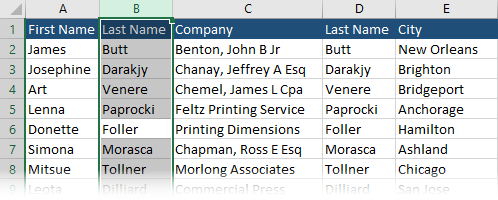
Now, you can copy the column the same way as before.
Copy and paste multiple columns
In Excel, you can also copy and paste multiple columns at once.
First, select multiple column letters by dragging your mouse cursor and insert copied cells the same way as you did before.
Things are different when it comes to non-adjacent columns.
For example, if you copy two columns that are not in contact with each other, and you paste them into column F, both columns: F and G will be replaced.
There is also no Insert Copied Cells option.
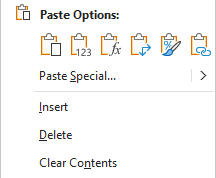
If you click the Insert option instead, it will insert a single empty column.
The good idea here is to copy non-adjacent columns and paste them (Ctrl + V) after the last column. They will be placed one after another.
Then, you copy these columns (no they are adjacent) and now the Insert Copied Cells position is present.
Different pasting options
After you copied columns there are different methods of pasting them. If you right-click the place where you want to paste values, inside the contextual menu there are icons with pasting options that you can expand. There is also a position called Paste Special….
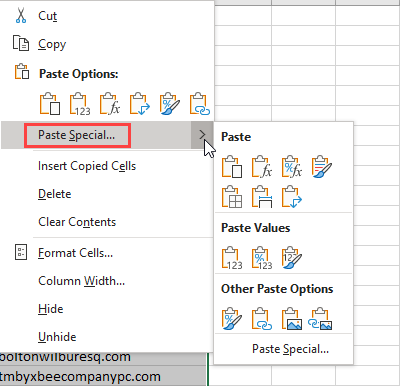
Click it to open the Paste Special window.
Here, you can paste everything (All), which is standard pasting but also copy the width of the column, borders, formatting, etc.
