When you download files from the Internet, the file may be opened in the Protected View. It’s a read-only mode. Unless you need to edit the document, you shouldn’t leave the protected view.
Exit protected view
If you trust the source the document is coming from, you can exit the protected view by clicking Enable Editing on the message bar.
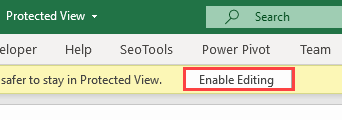
Once you click the button, the protected view will be disabled for this document, even if you close it without saving.
Disable protected view
To disable the protected view, follow these steps:
- Click the File tab in the upper-left corner.
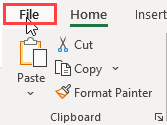
- At the bottom-left corner click Options.
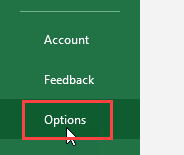
- Click Trust Center, and then Trust Center Settings …
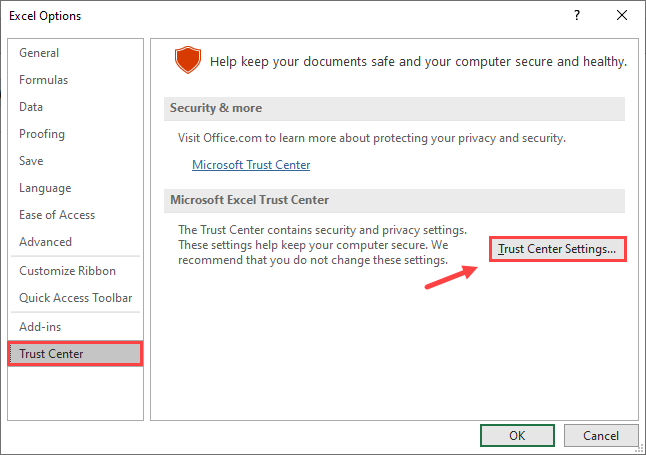
- Uncheck the three options under the Protected View category.
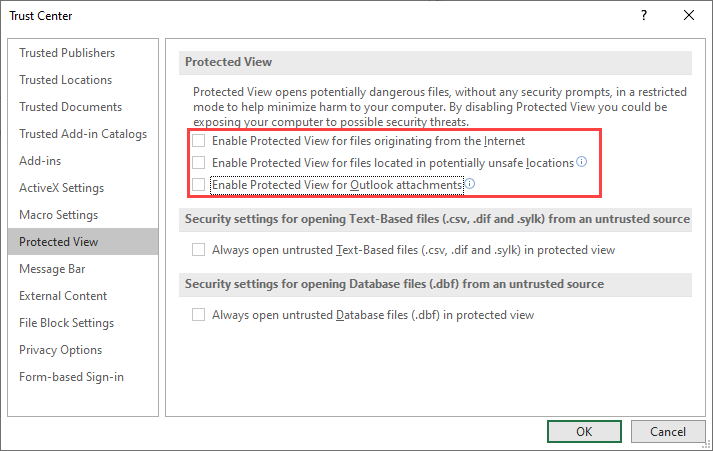
- Click OK to apply changes.
Now, the Protected View message won’t be bothering you again. You have to remember that disabling these options make you more vulnerable to virus attacks or other kinds of malware that can harm your computer.
