In order to import in Excel 365 and earlier versions a CSV file that uses UTF-8 encoding, you have to follow these steps.
- Open Microsoft Excel,
- Go to Data >> Get External Data >> From Text.
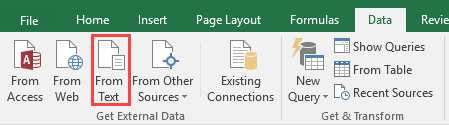
- Go to the location of the CSV file, that you want to import.
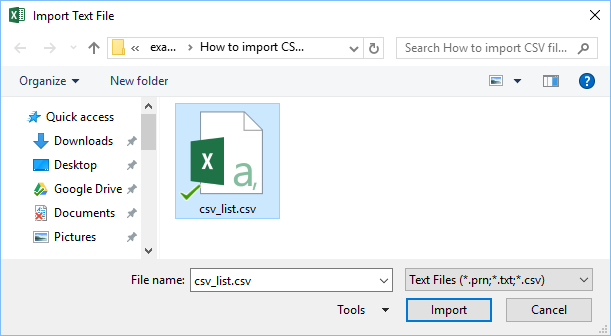
- Choose Delimited,
- Set the character encoding to 65001: Unicode (UTF-8) from the dropdown list.
- Check My data has headers. You have to use it because the first row of CSV file has column names.
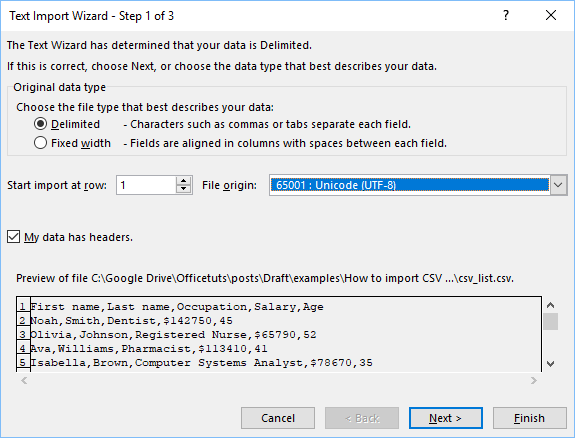
- Click next to display the second step of the Text Import Wizard.
- Because our data is separated by commas, set the delimiter to a comma.
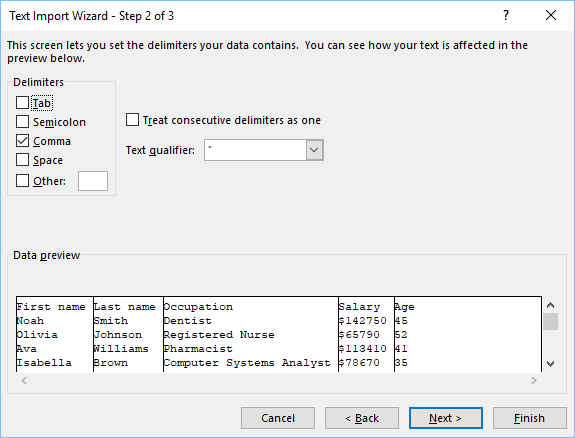
- Click next to move to the third step.
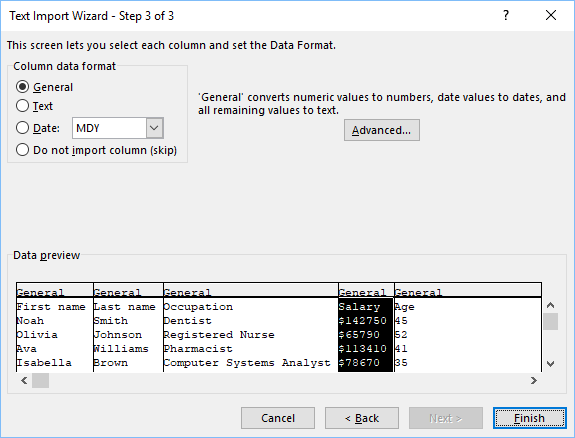
- Select the General column and click Advanced…
- Because we have big numbers in our example, we will set a thousand

- Click OK and then Finish.
- Keep the default values inside the Import Data window and click OK.
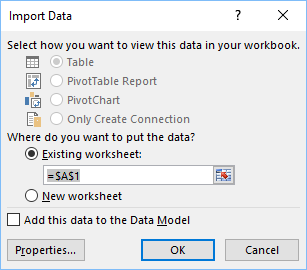
- This is the result.
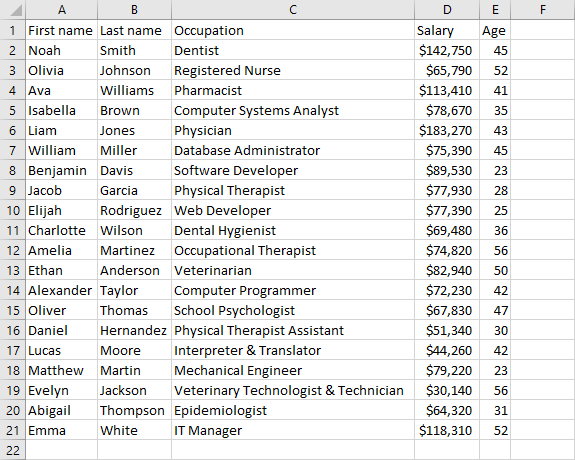
- Now, you can save the file as an Excel document.
