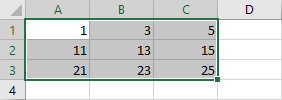If you work with Excel, you probably tried to hide some rows or columns. It’s especially useful when you don’t need them at the time and want to make your data more readable, or there is just a lack of space on your screen.
If you copy data with hidden rows or columns and paste it into a different worksheet, the hidden values will also be pasted.
I’ll illustrate this in the following example.
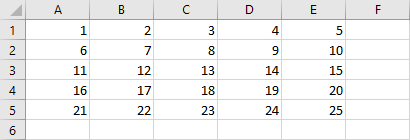
In this worksheet, you have a bunch of numbers. Let’s hide columns B and D and rows 2 and 4.
Copy with the hidden rows and columns
- Click inside the table and press Ctrl + A to select all values.
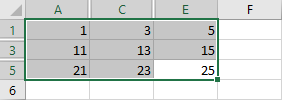
- Copy cells (Ctrl + C).
- Create a new worksheet.
- Paste values (Ctrl + V).
As you can see, all values, even from hidden rows are pasted into the new sheet.
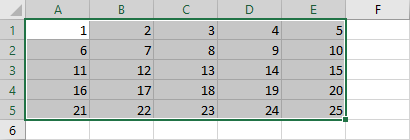
Copy without the hidden rows and columns
Let’s do the same, but this time copy only values that are visible.
- Select all values inside the table.
- Press Left Alt + ; to select only those that are visible.
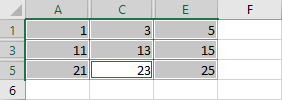
- Press Ctrl + C to copy cells.
- Create a new worksheet.
- Press Ctrl + V to paste cells.
Now, when you look at the pasted values, hidden rows and columns are omitted.