If you created a PivotTable, you probably noticed that changing values inside a table won’t change it inside the PivotTable. But instead of creating a new PivotTable each time you update a table, you can manually update PivotTable after such a change.
Refresh PivotTable data
In order to refresh data after a change follows these steps.
- Click anywhere inside the PivotTable.
- From the PivotTable Tools, click Analyze.
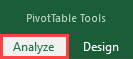
- Navigate to Data and click Refresh.
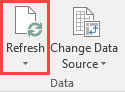
There are more options when it comes to refreshing. The default one will refresh all PivotTables from one table. If you want to refresh other PivotTables from different tables, you can do it by clicking the arrow and selecting Refresh All.
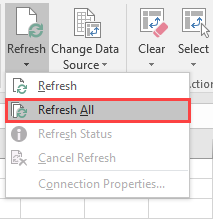
If you have a lot of data and refreshing takes longer than you expected, you can click the Refresh Status option.
If you don’t want to wait any longer, choose Cancel Refresh.
Refresh data automatically when opening the file
By default, when you open a workbook the PivotTable data is not refreshed. You can change it inside the options.
- Click anywhere in a PivotTable.
- Navigate to PivotTable Tools >> Analyze >> PivotTable.
- Click Options.
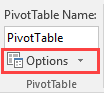
- The PivotTable Options window appears. Navigate to the Data tab.
- Check Refresh data when opening the file.
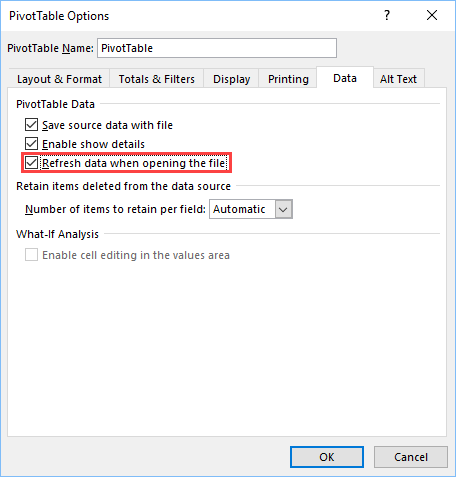
This option will be remembered only for this workbook.
