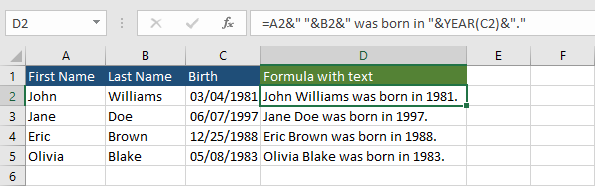In Excel, you can combine text with numbers, formulas, dates, etc., and display it inside a single cell. There are a few ways you can do it in Excel. In this tutorial, I’ll show you how.
Combine text with numbers
An ampersand (&)
To combine text with numbers inside a formula, you can use the ampersand (&) operator. This formula combines text, and cell references (text and numbers) and displays it as a string.
|
1 |
=A2&" "&B2&" is "&C2&" years old." |
You can run this formula on multiple examples, to see how it works.
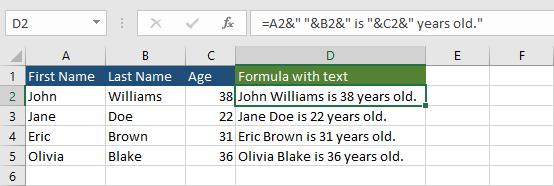
The CONCAT function
You can also use the CONCAT function (formerly CONCATENATE) instead of an ampersand to achieve the same result.
|
1 |
=CONCAT(A2," ",B2," is ",C2," years old.") |
The CONCAT function looks a bit cleaner than the previous formula with an ampersand.
Combine text with dates
You can also use a formula where you combine text with a date.
|
1 |
=A2&" "&B2&" was born in "&YEAR(C2)&"." |
The YEAR function takes a year from the date and displays the year of birth for these people.