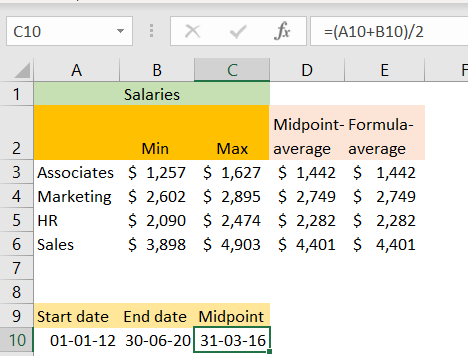There are several ways to calculate anything in Excel. We can use different formulas to achieve the same results, and sometimes there is no right approach, but rather the preferable approach that you would like to use.
In the example below, we will show how to calculate the midpoint in Excel.
Calculate the Midpoint with the Average
The first way to calculate the midpoint is with the AVERAGE function. For our example, we will use the minimum and maximum salaries for various positions in the company:

All we need to do is to use the AVERAGE function at this point. We will insert the following function in cell D3:
|
1 |
=AVERAGE(B3:C3) |
We will drag the formula to the end of the list, and get the following results:
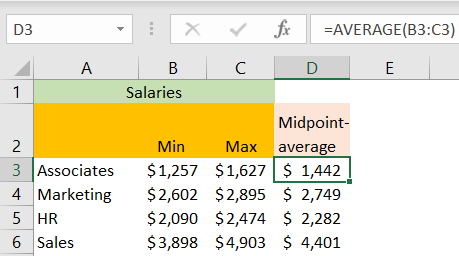
Calculate the Midpoint with Formula
We can achieve the same results with a different formula, by simply adding the numbers and then dividing them by their count. In our case, that would mean that our formula will be the number in column B plus the number in column C divided by 2. The formula in cell E3 will be:
|
1 |
=(B3+C3)/2 |
This will be our result:
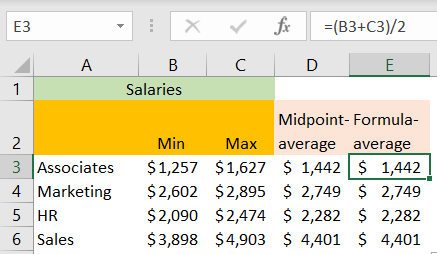
These formulas are very useful when we want to see a midpoint between two dates. As the dates are basically numbers, only in a different format, Excel will return the date in the middle.
Our start date will be the 1st of January 2012, and the end date will be the 30th of June 2020. When we insert the formula, we will get the mid-date, as follows: