Comments in Excel can be used to describe different cells in a worksheet, without changing their contents. You can use comments in many different situations, such as: asking a question, drawing attention or informing about a mistake.
Inserting comments
There are three different ways you can use to add comments in Excel 365:
- REVIEW >> Comments >> New Comment.
- Right-click a cell and choose Insert Comment.
- Use the Shift + F2 keyboard shortcut.
After you choose one of these methods, Excel will insert a new box. At the top of it, you will find your name (which you can delete) and the place to insert your text.
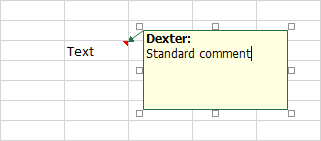
To exit the edit mode, click any cell or press the Esc key twice. The Cell containing a comment will be marked with a small red triangle in the upper right corner.
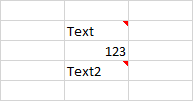
Editing comments
If you want to edit a comment that already exists, go to REVIEW >> Comments >> Edit Comment or use the Shift + F2 keyboard shortcut.
Showing and hiding comments
In order to preview comment, hover your cursor over the cell that contains a comment. If you want comments to be constantly visible, go to REVIEW >> Comments >> Show/Hide Comment. In order to do the same for all comments at once, choose the Show All Comments button.
