It’s hard to plan everything in advance, so sometimes you may want to insert a new column (or row) between the existing ones.
Example 1:
Look at the following example. There is a mistake in the table because there is “Wednesday” after “Monday”. Let’s fix it by inserting “Tuesday” between them.
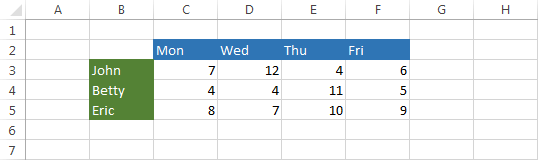
In order to insert a new column, right-click the letter D and select Insert.
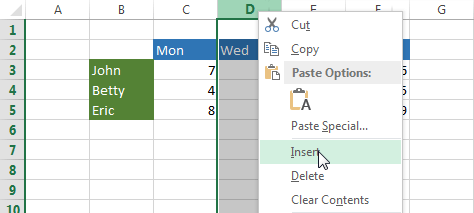
In this case, the formatting has been inherited from column C which is located to the left of the newly inserted column.
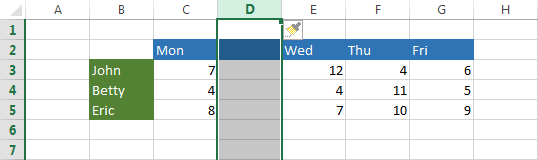
TIP
You can insert multiple columns or rows at once.
CAUTION
If there is a value in the last column (row) of the worksheet then Excel will inform you that you cannot add a new column (row) until you delete or move that value to a different location.
