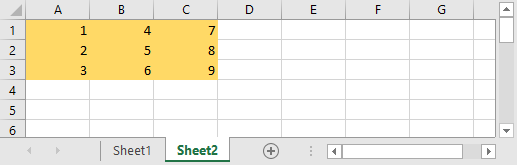In this lesson, you find multiple examples of how to copy and paste values with VBA.
Copy row or column between sheets with numbers
The following subroutine copies the first column (A) in the first sheet (“Sheet1”) and pastes it into the first column of the second sheet (“Sheet 2”).
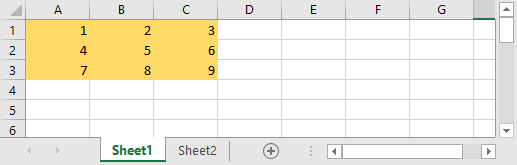
|
1 2 3 4 |
Sub CopyCol() Sheets(1).Columns(1).Copy Sheets(2).Columns(1).PasteSpecial xlAll End Sub |
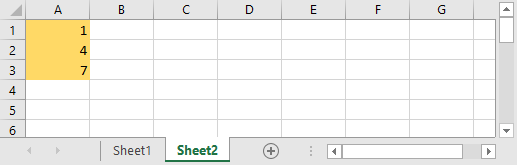
And the second example. This time let’s copy the first row.
|
1 2 3 4 |
Sub CopyRow() Sheets(1).Rows(1).Copy Sheets(2).Rows(1).PasteSpecial xlAll End Sub |
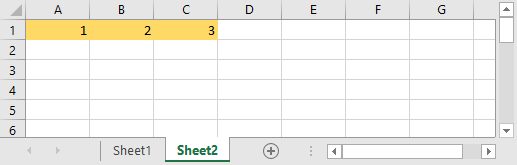
Copy row or column between sheets with names
Often using numbers in selecting rows and column may be very inefficient. That’s why using names is usually a better idea. Of course, it does matter for sheets and columns, and not for rows because they use numbers anyway.
|
1 2 3 4 |
Sub CopyCol() Sheets("Sheet1").Columns("A").Copy Sheets("Sheet2").Columns("A").PasteSpecial xlAll End Sub |
Copy multiple rows or columns between sheets
An easy way to copy multiple adjacent columns is as follows. You have to use Range. This code copies the first three rows: A, B, and C.
|
1 2 3 4 |
Sub CopyColMultiple () Sheets("Sheet1").Range("A:C").Copy Sheets("Sheet2").Range("A:C").PasteSpecial xlAll End Sub |
Copy Range
Apart from copying rows and columns, you can also copy cell ranges.
|
1 2 3 4 |
Sub CopyColRange() Sheets("Sheet1").Columns.Range("B2:C3").Copy Sheets("Sheet2").Columns.Range("B2:C3").PasteSpecial xlAll End Sub |
This code copies cells B2, B3, C2, and C3.
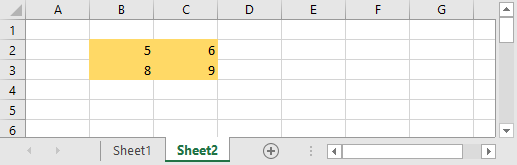
Use a loop to copy (offset)
The following code copies cell from the first three columns and pastes them in B, C, and E (Offset = 1).
|
1 2 3 4 5 6 7 |
Sub CopyColOffset() Offset = 1 For i = 1 To 3 Sheets("Sheet1").Columns(i).Copy Sheets("Sheet2").Columns(i + Offset).PasteSpecial xlAll Next i End Sub |
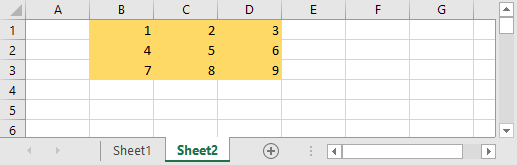
Copy without format (paste special)
So far we have been pasting data with the exact formatting. But sometimes you don’t want to keep the formatting. In order to change this code, we have to do a simple modification.
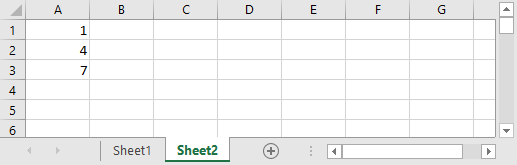
Copy and paste with transpose
In order to transpose the copied values set transpose to true.
|
1 2 3 4 |
Sub CopyColTraspose() Sheets("Sheet1").Range("A1:C3").Copy Sheets("Sheet2").Range("A1").PasteSpecial Transpose:=True End Sub |