Excel is a great tool for manipulating data, and we can do that with formulas, tables, charts, and so many other options.
We can combine all of the options to achieve full results. In the example below, we will show how to create a hyperlink to a chart.
Create a Hyperlink to a Chart
We will create our chart from the data about the NBA players and several statistical categories: points, rebounds, assists, and turnovers:
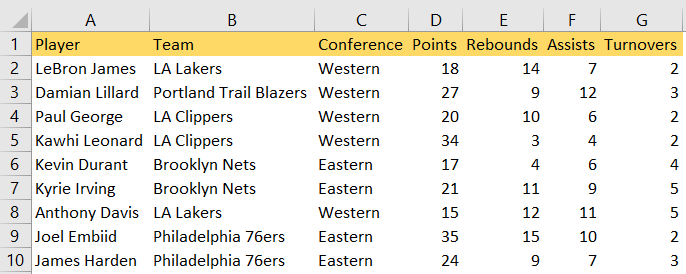
To create a chart, we will select the data in columns A and D, then go to Insert >> Recommended Charts, and then choose any of the recommended charts (chart type is not relevant in this example).:
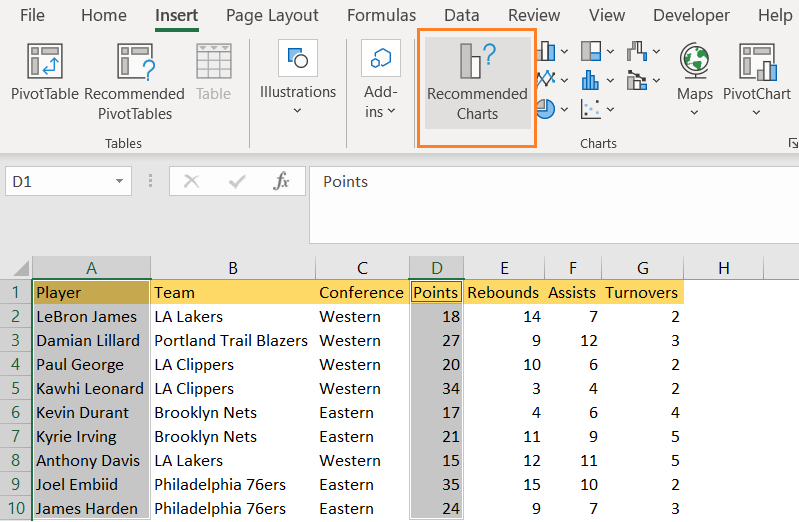
We will choose Clustered Column:
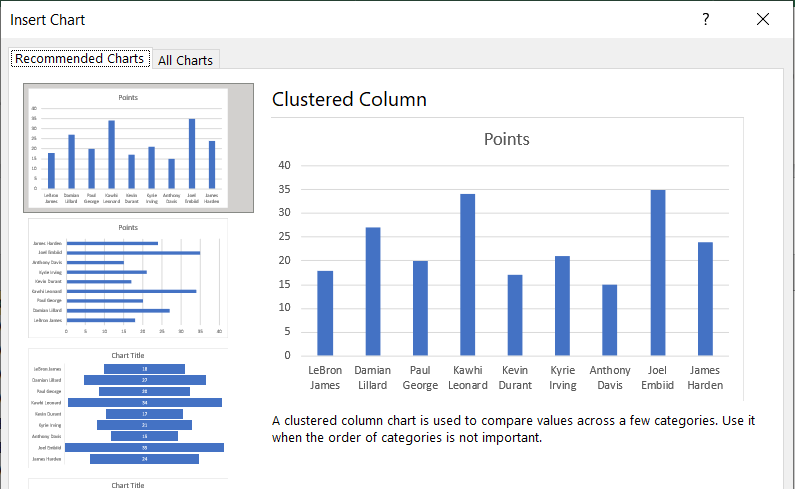
We will have the same chart created. Now, in order to create a hyperlink to this chart, we first need to select the chart. We will know it is selected when the resizing handles can be seen around the chart:
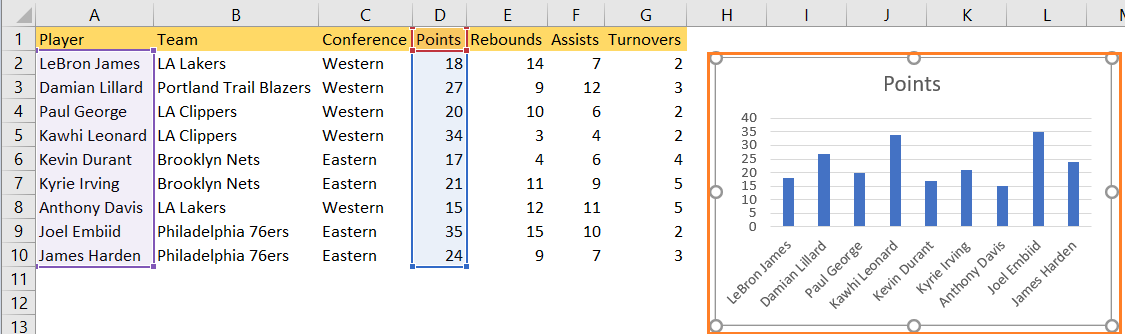
For the next thing, we need to copy the chart to the clipboard. We do that by right-clicking on the chart and selecting Copy, or we use one of the standard keyboard shortcuts (CTRL + C for Windows, or Command +C for Mac).
We will paste our Chart in a separate sheet (that we will name simply “Chart”) by pressing CTRL + P in it:
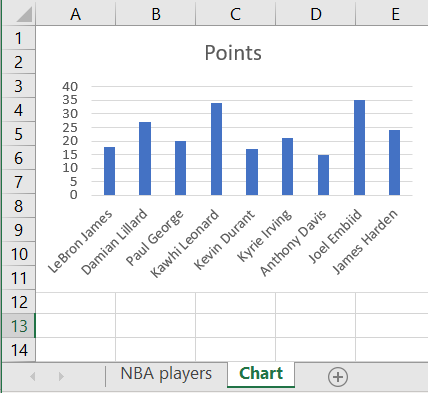
We will return to the original sheet, then create a text for Chart in cell A13, right-click on it, and then choose Link:
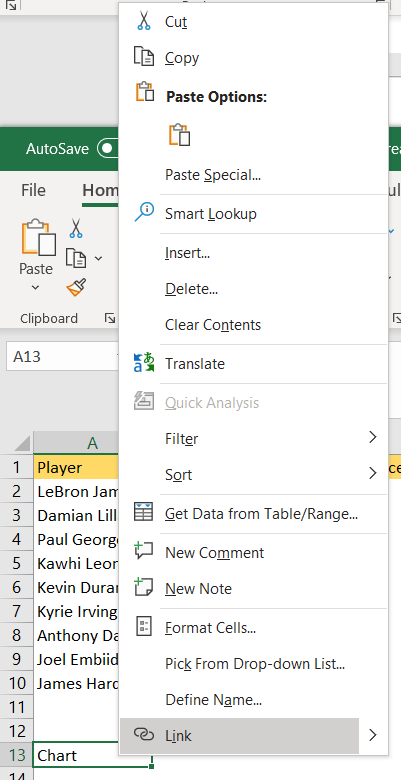
In the window that appears, we will choose Place in This Document in the Link to section, and we will choose Chart in Cell Reference:
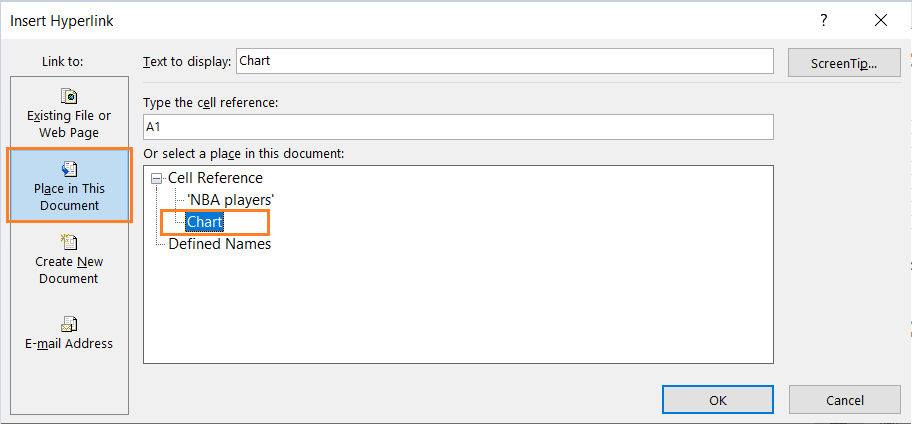
When we click OK, we will notice that the words in our cell are now blue and underlined, which is a default formatting for hyperlinked text:
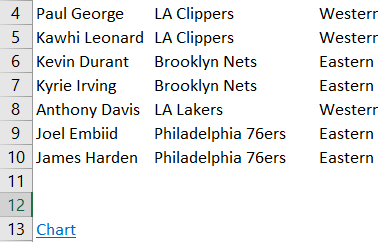
When we click on the word Chart in cell A13, we will be immediately directed to our sheet Chart:
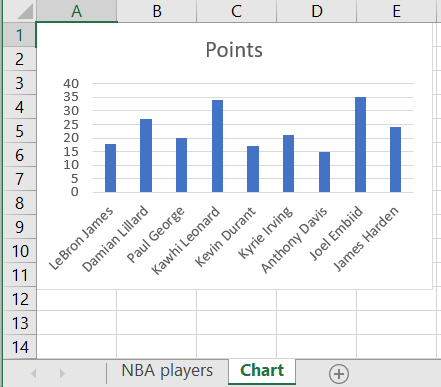
As seen in the Insert Hyperlink window, there is an option for us to link the chart from 1) an existing file or web page, 2) place it in the document (which we did), 3) an e-mail address, or 4) we can create another document.
It’s important to note that the steps we presented above may vary depending on the software we are using, but the general idea is the same. The chart that we are linking to needs to be accessible and doesn’t require additional permissions to view. If we were linking to an online chart, we would have to ensure that the URL is correct, and the link is working properly.
