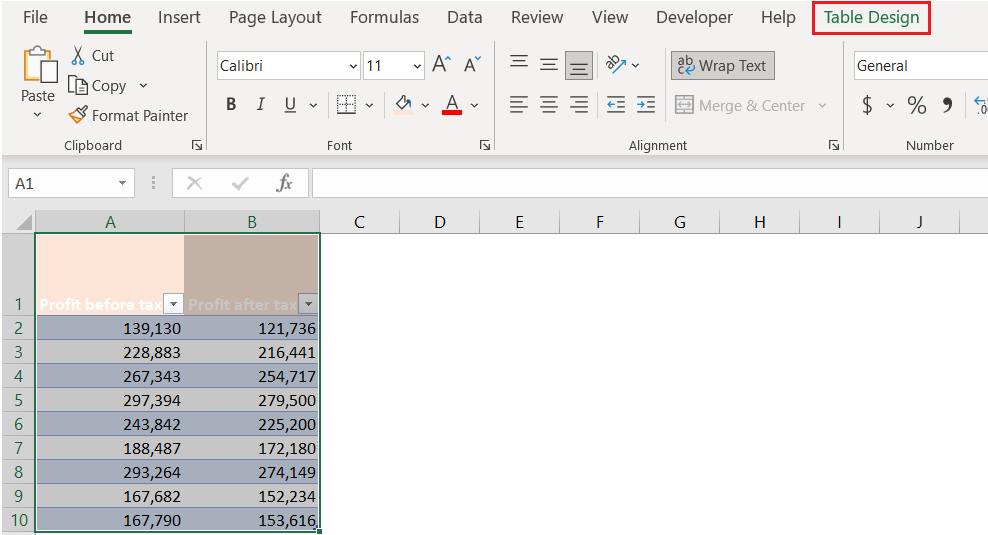As you are probably aware by now, Excel functions in a grid overview, that is consisted of rows and columns. As with the rest of the application, rows, and columns can be manipulated.
In the example below, we will show a convenient way to list two Excel columns.
Make a 2 Columns List in Excel
An easy way to make a two-column list, and with using only our keyboard, is to insert the data into cell A1, which will be used to represent the header of that particular column- column A. Then, we will press the Tab button to position ourselves in cell B1. Then we will type in the data in this cell:
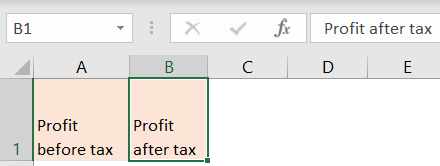
We will get back to column A, and start populating the data for this column (we can press ENTER to get to the next row once we are finished with any row), and do the same thing for column B:
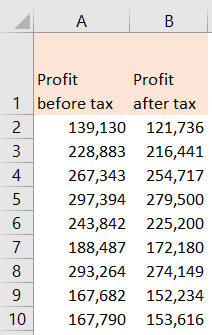
For the final step, we can go to the Home tab and choose any formatting option for our table that we want:
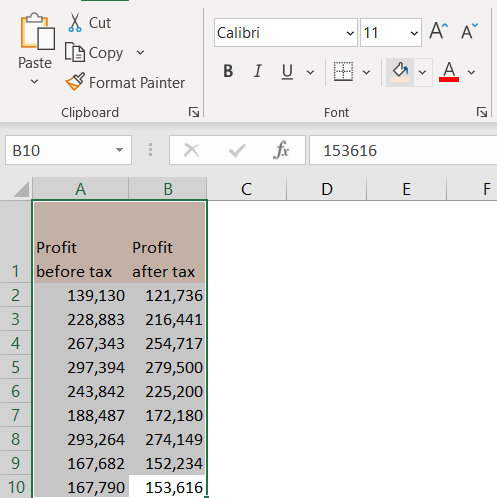
To make this data stand out and visible, we can also incorporate it into the table. To do this, we will select our data, and then go to the Insert tab >> Tables >> Table:

In the create the table dialog box, we need to make sure that we select My table has headers option and then click OK:
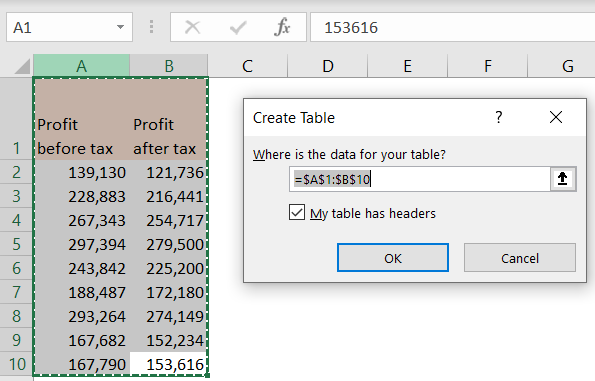
This step will automatically create the table for us, and then open the Table Design tab in which we can choose the design of our table: