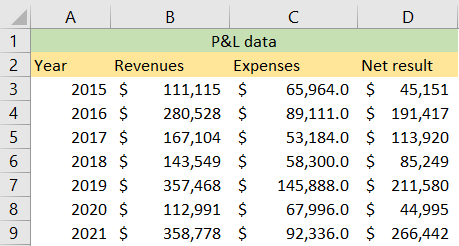Excel has a lot of built-in functions that can help us with a better visual representation of our data. One of those options is Merge & Center. It allows us just that- to merge cells that we select and then to center our text.
In the example below, we will show how to do this.
Merge and Center Data
Suppose that we have a P&L (profit and loss) table that shows us revenues, expenses, and the net results for a certain company:
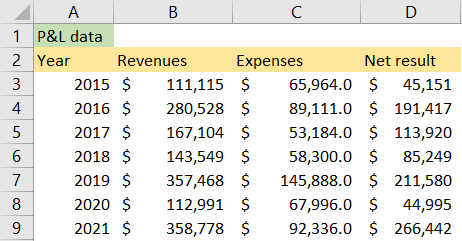
Now, as seen in cell A1, we have our title, and we want to stretch it all over our table, from cell A1 to D1. The first thing we need to do is to position ourselves in cell A1, click on it, and then select range A1:D1:
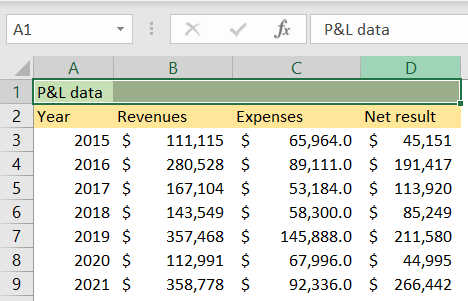
After that, we simply need to go to the Home tab, find Alignment, and then choose Merge & Center from the equally named dropdown:
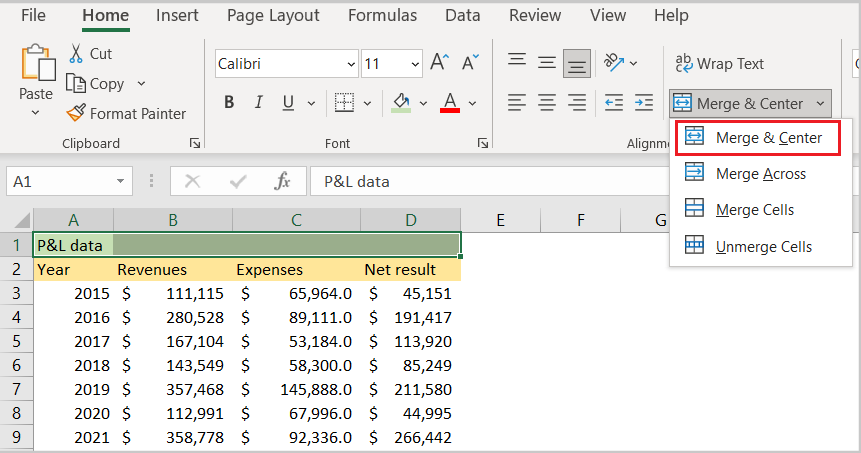
We can see that there are several other options in the dropdown:
- Merge Across: merging cells across the range;
- Merce Cells: merging cells without further impact on formatting;
- Unmerge Cells: Undo all the processes that exist for merging.
We will choose the first option, and our range will be merged and centered: