When dealing with Excel, there are a lot of instances in which we need to deal with some kind of issues, and we need to debug our work. For these reasons, people often jump to the conclusion that Excel is not a helpful tool and it is hard to work with, which is, of course, not true.
In the example below, we will show one of these issues- The pivot Table button being greyed out, and how to deal with it.
For all the examples and to show why this can happen, we are going to use the table of NBA players and statistics from several categories from one playing night: points, rebounds, assists, and turnovers:
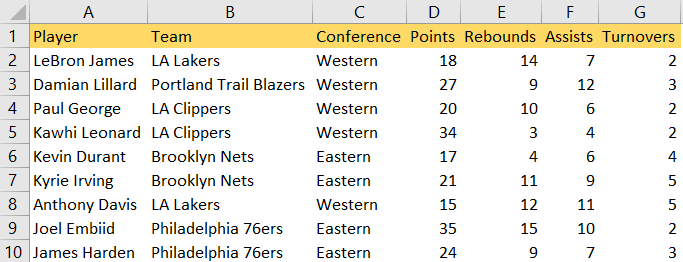
The reasons why the pivot table button might be greyed out are various:
No Data Selected
To create a Pivot Table, we need to select data. Excel, especially the online and 365 versions, is pretty savvy when dealing with this, and will automatically choose and propose a range for us. If we do not select anything, and then go to Insert >> Pivot Table, you will be presented with the following window:
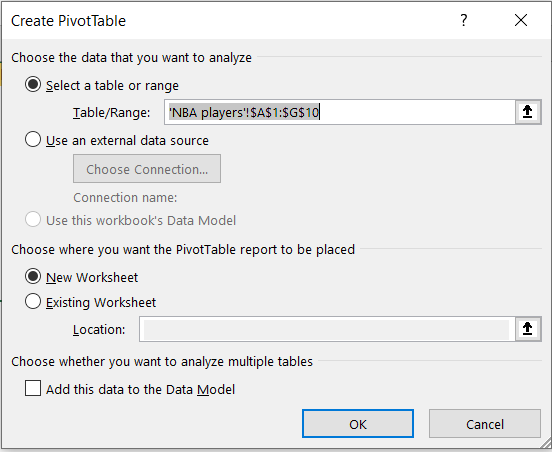
In previous Excel versions, it might just happen that we do not get desired results and that our Pivot Table Button is greyed out if nothing is selected.
Multiple Sheets Selected
If you have multiple sheets selected, you will also see the Pivot Table Button greyed out. For this case, the rule is simple- you need to select only one sheet if you are going to create a Pivot Table:
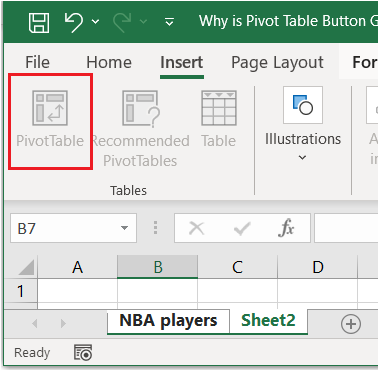
Selecting Range
In some versions of Excel, (again, not in Excel 365) if you select a range of cells instead of an actual table, the button for the Pivot Table would be greyed out.
Sheet or Workbook Protected
If the workbook or a sheet is protected, we will be unable to manipulate any of the functionalities in Excel, including the Pivot Table. To unprotect the sheet, we need to go to the Review tab >> Protect >> Unprotect Sheet:
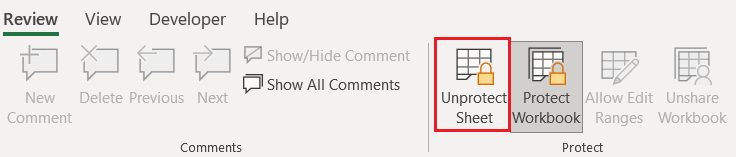
If we find an option to unprotect the sheet, that logically means that the sheet is protected. We will also see that our Pivot Table option is greyed out:
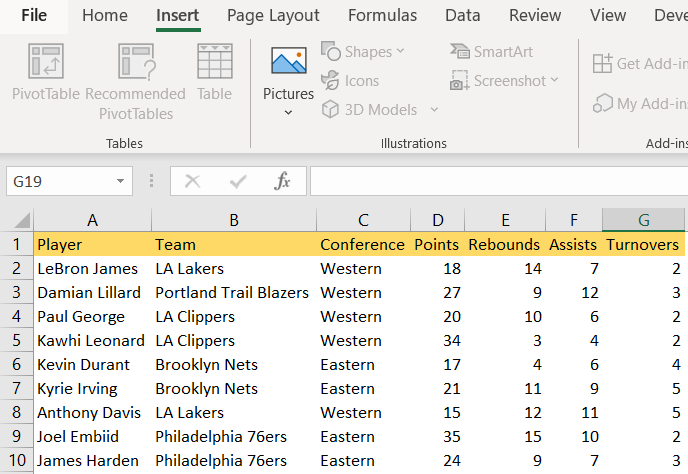
Compatibility Issue
We can also see an error if you work in Compatibility mode, as some of the features will not be available. To check Excel compatibility, we need to go to File >> Info >> Check for Issues >> Check Compatibility:
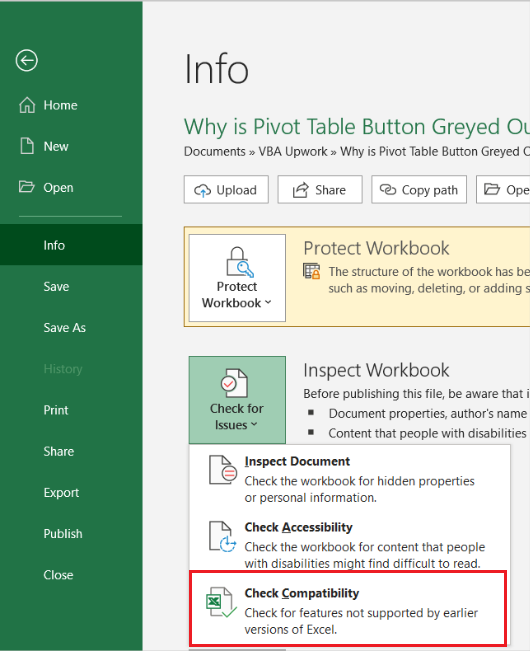
Once we click on it, Excel gives us the description of the compatibility of our version with previous ones or later.
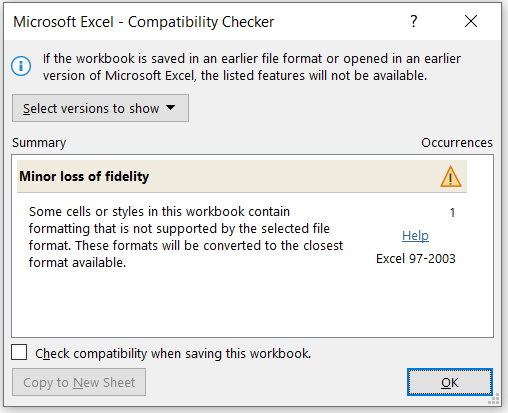
Outdated Version
If we have an older version of Excel, we might experience issues with Pivot Table or functionalities can be limited. The solution for this issue would be to upgrade the Excel version.
