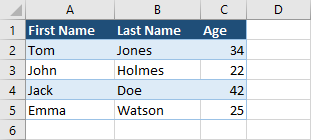Remove a table without formatting
In this lesson, I’ll show you how you can remove a table.
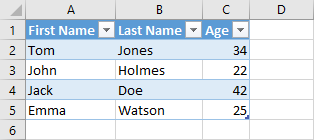
If you haven’t applied any formatting to your table, just a table style, you have to select all the cells. You can do it in a few different ways:
- Select all the cells inside a table by dragging.
- Click header and press Ctrl + A.
- Click non-header cell, and press Ctrl + A twice.
Now, press the Delete button and the table will disappear.
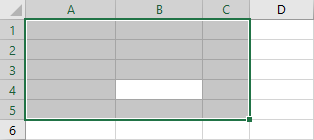
Remove a table with formatting
You cannot do the same with a table, to which you applied formatting.

If you try to delete it in the same way the formatting is going to stay.
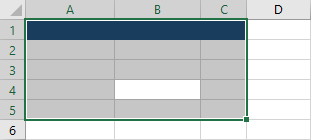
In this case, it would be better if you select all the cells, as you did in the previous example and navigate to Home >> Editing >> Clear >> Clear All.
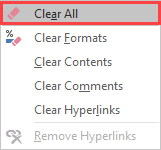
Now, the result is the same as before.
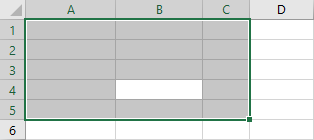
Remove a table by converting to range
Maybe, you just want to delete the table, but want to keep the data inside a table. In this case, you just want to convert your table to a range.
In order to do it, click any cell inside a table and navigate to Table Tools >> Design >> Tools >> Convert to the range.
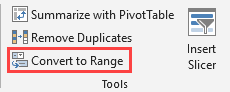
Now, if you check your table, the data stays, but all table filtering options are gone.