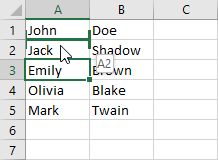Swapping columns or rows can be very annoying if done accidentally. But it can be a handy feature in Excel.
There are really two ways you can swap values in columns, rows, and cells.
Swapping Columns
In order to swap columns in Excel follow these steps.
- Click column A and use Ctrl + X (cut).
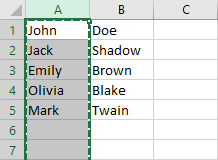
- Right-click column C and choose Insert Cut Cells.
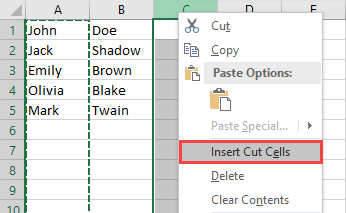
- Two columns switched places.
The second method
- Click Column A.
- Move the mouse cursor between A and B
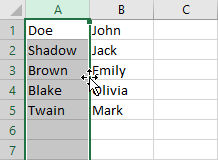
- While holding the Shift key, drag the cursor between B and C
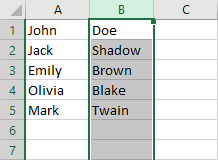
The columns are swapped. The second method is faster but requires some manual training
Swapping Rows
Swapping rows is very similar to changing columns. Here’s how to do it. We will switch the second row and move it after the last one.
- Click the second row, and move the cursor between this row and the third one.
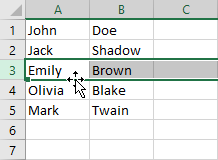
- While holding the Shift key, move the cursor to the last row and release the mouse button.
- The rows just switched.
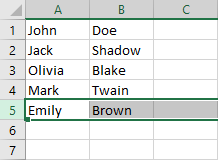
Swapping Cells
The last things that are left are cells. There is not much difference between them and rows or columns. In order to switch cells, perform the following operations.
- Click cell A3 and grab the border.
- While holding the Shift key, move the cursor behind cell B3.
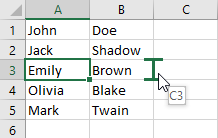
- Now, only cell A3 switched with cell B3.
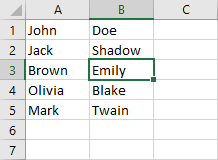
You can also switch names in the same column.