When working in Excel, there are a lot of ways to mark our data. Named ranges are used to assign a name to a certain cell or range of cells. This can help us in situations where we want to use these ranges later in formulas, functions, or any other part of our workbook.
Although we would usually use letters, numbers, and underscores to name our range, we can also use special characters. There are a few rules and things to have in mind when doing this, though. In the example below, we will explain what they are.
Limitations for Special Characters in Named Ranges
Things to consider when we use special characters in named ranges are as follows:
- Allowed Characters: We can use letters (uppercase and lowercase), numbers, underscores, and periods in all of our named ranges. They are safe to use and will not cause any issues.
- Underscores and Periods: As already said, these characters are allowed. Underscore (_) and periods (.) are commonly used in named ranges. You will often see the names such as “Total_Sales” or “Average.Monthy”.
- Spaces and Other Special Characters: Although it is possible to use spaces and other special characters such as hyphens (-), ampersands (&), and exclamation points (!) in our named ranges, it is better to avoid these. Some Excel formulas might have trouble interpreting these characters, and we can end up with unexpected errors.
- Starting the Named Ranges: Named ranges should always start with a letter (A-Z or a-z) or an underscore (_). We cannot start them with a number, period, or other special characters.
- Case Sensitivity: Named ranges are not case-sensitive. “SalesTotal” or “salestotal” are considered the same range.
- Length: Named ranges can be up to 255 characters long.
Using Special Characters in Named Ranges
For our example, we will create the random sales data for the North Region:
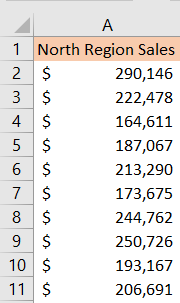
To create a name range with special characters, we would typically use “Name Manager” or go to the “Define Name” dialog box. We access these by going to the Formula tab and then going to Defined Names section. We will choose Name Manager then:
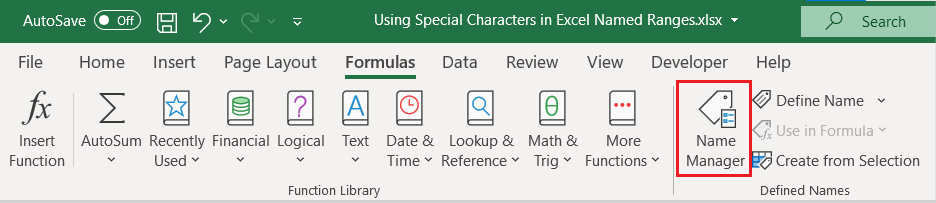
In the window that appears, we will click “New” or select an existing name range. In our case, we will do the former:
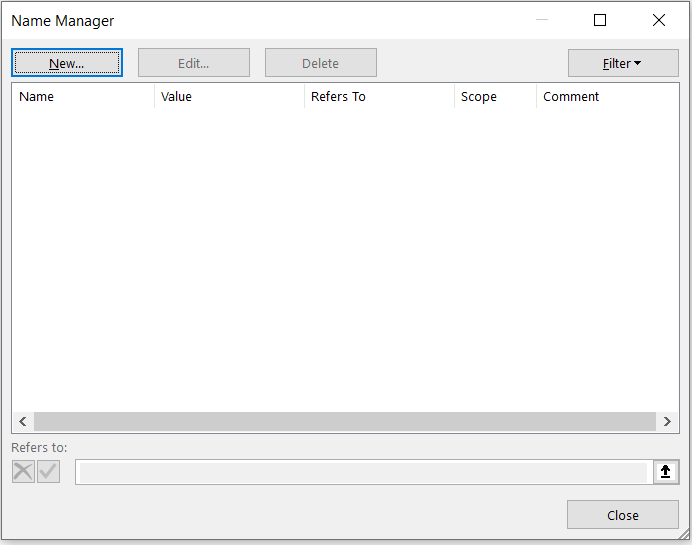
In the “Name” field, we will enter “North_Region.Sales”. In the “Refers to” field, we select the cells that contain the sales data for the North region (range A2:A11). For our Scope, we choose Workbook:
Finally, we click “OK” to save the named range.
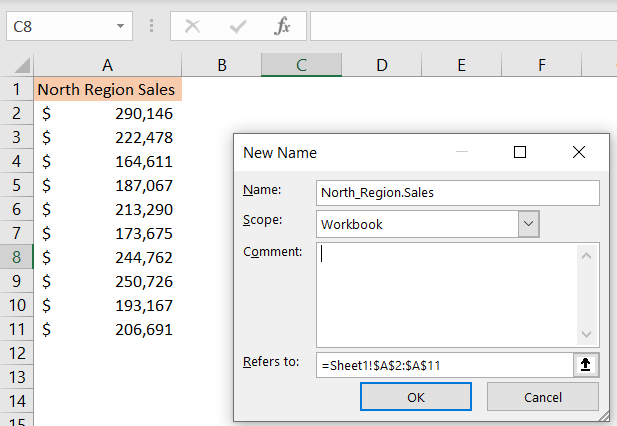
We will be presented with the list of our named ranges:
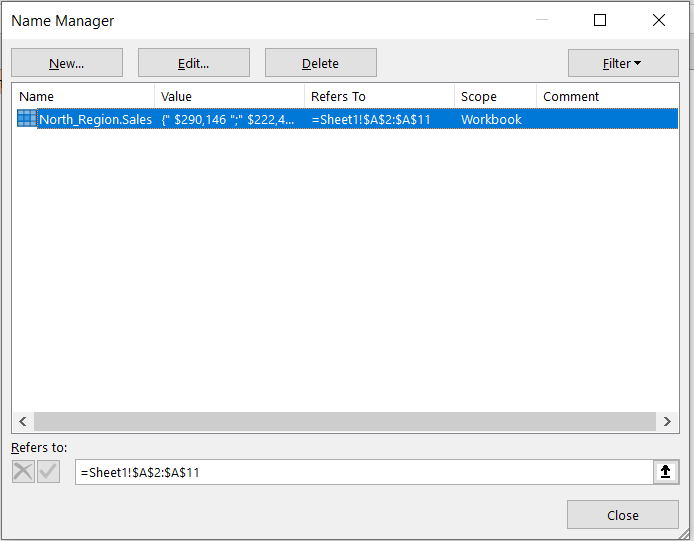
Our named range contains two special characters: underscore and period. If we want to calculate the AVERAGE for our range, for example, it would be simplified a lot. All we have to do is insert the following formula:
|
1 |
=AVERAGE(North_Region.Sales) |
And we will get the result we are searching for ($214,661):
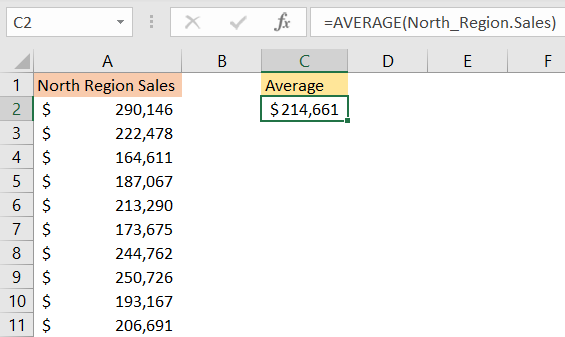
Remember that while special characters can be used in named ranges, it’s a good practice to keep names meaningful, concise, and easy to understand for better workbook organization and readability.
