Hexadecimal numbers, also known as hex numbers, are a number system frequently utilized in computing and programming. Unlike the decimal system, which has a base of 10, the hexadecimal system has a base of 16.
In the hexadecimal system,16 digits are represented by the numbers 0-9 and the letters A-F. The first ten digits (0-9) are the same as in the decimal system, while the remaining six digits (A-F) represent values from 10 to 15.
In programming and computer science, hexadecimal numbers are commonly utilized as they offer a concise method of expressing binary data. Each hexadecimal number can correspond to four binary digits or bits, making it simple to convert between the two systems.
How to Add Hexadecimal Numbers in Excel
To add hexadecimal numbers in Excel, you need to convert them to decimal format, perform the addition, and then convert the result back to hexadecimal if necessary.
Let’s consider the following dataset of hexadecimal numbers.
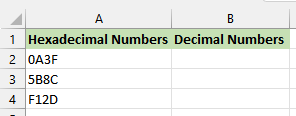
We want to add the hexadecimal numbers using the below steps:
Step #1: Convert the Hexadecimal Numbers to Decimal Format
We use the below steps to convert the hexadecimal numbers in column A to decimal numbers in column B:
- Select cell B2 and enter the below formula:
|
1 |
=HEX2DEC(A2) |
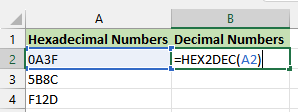
Note: The HEX2DEC function converts a hexadecimal number to decimal.
- Double-click or drag the fill handle in cell B2 to copy the formula down the column.
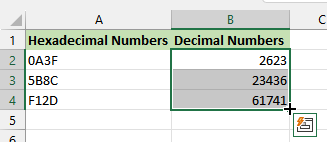
Step #2: Add the Decimal Numbers
We add the decimal numbers in column B using the following steps:
- Select cell B5 and enter the following formula:
|
1 |
=SUM(B2:B4) |
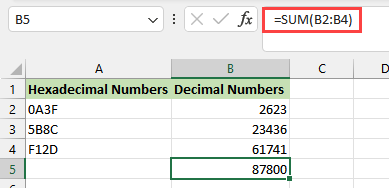
Step #3: Convert the Sum of the Decimal Numbers to Hexadecimal
We use the below steps to convert the sum of the decimal numbers to hexadecimal:
- Select cell A5 and enter the below formula:
|
1 |
=DEC2HEX(B5) |
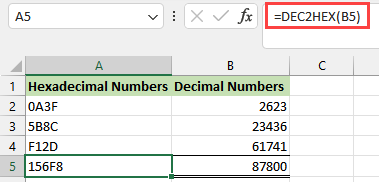
Note: The DEC2HEX function converts a decimal number to hexadecimal.
The sum of the hexadecimal numbers in cell range A2:A4 is displayed in cell A5 as a hexadecimal number and in cell B5 as a decimal number.
Conclusion
This tutorial showed how to add hexadecimal numbers in Excel. We hope you found the tutorial helpful.
