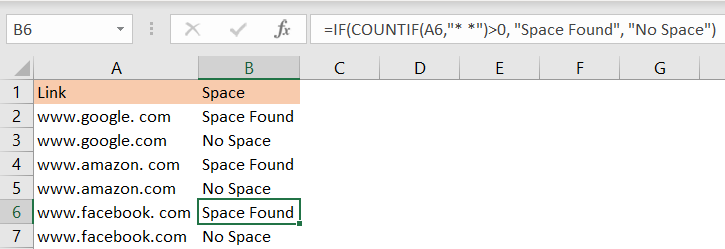Excel provides a lot of solutions for every problem you might face with. We can do a lot of inspection of cells, ranges, worksheets, and workbooks.
In the example below, we will show how to do the inspection on a level of cells. We will check if a certain cell contains space.
Check if a Cell Contains Space in Excel
To find a space in a particular cell in Excel, we need to use formulas. Because we have a specific condition, this means we will use the IF function, and combine it with other formulas. We will create the link for Google but insert the space before typing the domain (.com) in cell A2 and then insert the correct link in cell A3. This is what it will look like:
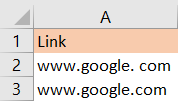
In column B, we will insert our formula, which will be a combination of IF, ISNUMBER, and FIND:
|
1 |
=IF(ISNUMBER(FIND(" ", A2)), "Space Found", "No Space") |
This formula checks if there is an empty space in a cell (in this case, cell A2) and returns “Space Found” if there is space in our cell, and “No Space” if there is no space in the cell and the text in it.
When we insert this formula in cell B3 as well, these are the results we will get:

We can also replace the FIND formula with SEARCH in our example. We will do this with the links for Amazon (we will insert two links- one with the space, and one without, in column A), and will use the following formula:
|
1 |
=IF(ISNUMBER(SEARCH(" ", A4)), "Space Found", "No Space") |
We will get the same results as with the FIND formula:
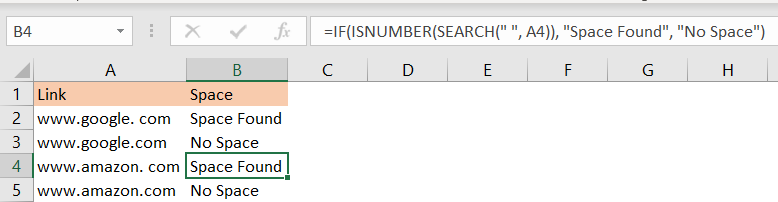
We can also combine IF with the COUNT formula to achieve the same thing. For this, we will use “* *” as a criterion, which means that we are counting all the instances of spaces that exist in our cell. If there are any, we will show “Space Found”. Otherwise, we will show “No Space”: