In some cases, you may want to hide some rows or columns. For example, those that are used only for calculations, and there is no need to see them in your worksheet.
From a technical point of view, hiding columns and rows is actually reducing their size to a minimum. When you hide a row or column, width or height are set to 0.
Hiding
Let’s use the example from the previous lesson.
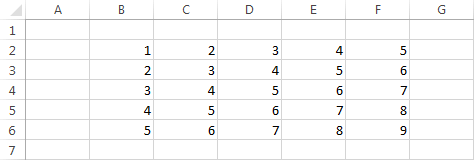
Example 1:
Select rows 3 and 4 and hide them, choosing one of the following methods:
- HOME >> Cells >> Format >> Hide & Unhide >> Hide Rows.
- Right-click the selected rows and choose Hide.
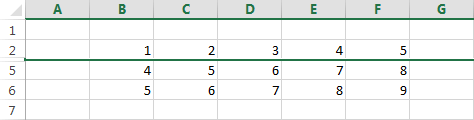
Now, the rows 3 and 4 are hidden.
Unhiding
You can unhide these rows using one of the two methods. First, you have to select rows that are located above and below the hidden rows. In our case, it will be rows: 2 and 5.
Select them and use one of the following methods:
- HOME >> Cells >> Format >> Hide & Unhide >> Unhide Rows.
- Use right-click, then click the Unhide button.
You can deal with columns in the similar way as you deal with rows.
