If you want to enter information inside a cell, first you need to click the cell to make it active.
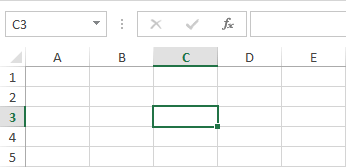
You can use either of the following methods:
- Start Typing: Begin typing, and the text will automatically appear inside the cell.
- Formula Bar: Click the Formula Bar, start typing, and the data will appear both in the Formula Bar and the active cell.
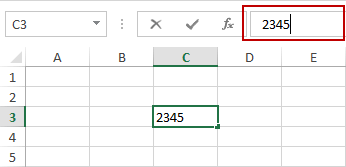
Different ways to confirm the input
You can confirm the data you typed in four different ways, depending on where you want the next active cell to be.
- The most common method to confirm entry is by pressing the Enter key. In this case, the next active cell will be the cell below,
- If you want the next active cell to be on the right side of the actual one, use the Tab key,
- Use Shift + Enter to activate the cell above,
- Use Shift + Tab to activate the cell which is located to the left of the current one.
Editing the contents of a cell
There are two ways to edit the contents of a cell:
- Double-Click: Double-click the cell you want to edit. The cursor will appear where you clicked. If you single-click, the existing content will clear as you start typing.
- Formula Bar: Click the cell with content, and place the cursor in the Formula Bar where you want to edit data.
If you want to exit the edit mode without confirming the changes, press the ESC key.
TIP
By incorporating this additional information, your article will provide a more comprehensive understanding of entering, editing, and managing data in Excel.
Excel 365 Update
- AutoSave: Excel 365 offers continuous saving by default, eliminating the risk of losing work due to unexpected shutdowns. https://support.microsoft.com/en-gb/office/how-do-i-turn-on-autosave-dbd19b49-ff3a-48f5-8294-671e33a6712c
- Real-time Collaboration: Multiple users can now edit the same Excel workbook simultaneously, allowing for collaborative data entry and updates. https://support.microsoft.com/en-gb/office/co-author-a-workbook-66ad7ca3-3818-46ac-be5b-6c8dbea8a93e
