When working with charts in Microsoft Excel, one may often need to change the chart’s title programmatically to reflect the data it represents accurately. Excel’s Visual Basic for Applications (VBA) can accomplish this efficiently. Below, we provide a step-by-step guide to changing the chart name in Excel VBA.
Example Chart
This example displays the sales data over the four quarters.
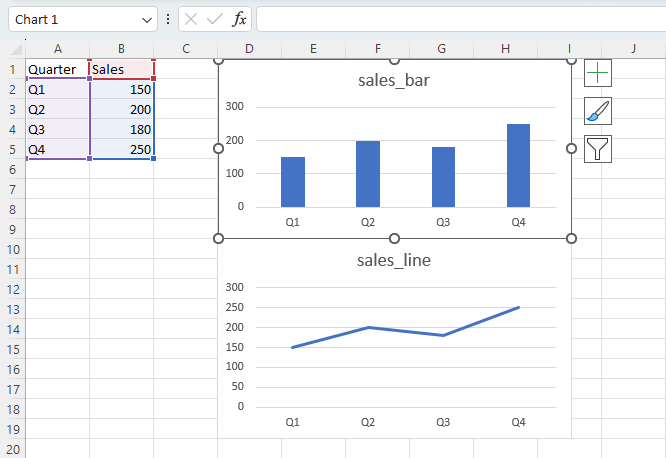
Understanding the Chart Object in VBA
Before attempting to change a chart’s name, it’s essential to understand that in Excel VBA, a chart has multiple related properties. The Name property refers to the chart object’s internal name, while the ChartTitle property’s Text attribute represents the title text that appears above the chart in the worksheet. To change the chart’s display title, you would modify the ChartTitle.Text property.
Steps to Change the Chart Display Name
To change the name of a specific chart in Excel using VBA, follow these steps:
- Ensure the workbook containing the chart is open.
- Press Alt + F11 to open the VBA editor.
- In the left pane, find the workbook and worksheet containing the chart.
|
1 2 3 4 5 6 7 8 9 10 11 12 13 14 15 |
Sub ChangeChartDisplayName() Dim ws As Worksheet Set ws = ThisWorkbook.Worksheets("Sheet1") ' Replace "Sheet1" with your sheet name. Dim chartName As String Dim newDisplayName As String chartName = "Chart 1" ' Replace with your chart's internal name. newDisplayName = "Main Chart" ' Replace with the new display title. With ws.ChartObjects(chartName).Chart If Not .HasTitle Then .HasTitle = True .ChartTitle.Text = newDisplayName End With End Sub |
The ChartObjects method fetches all the charts on the specified worksheet. The Chart property accesses the individual chart object. The code checks if the chart has a title and assigns a new display name.
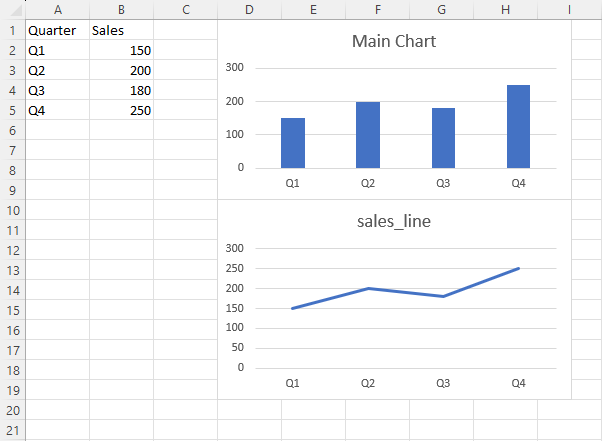
Additional Considerations
If you are not familiar with the internal name of the chart, you can loop through all the charts on a worksheet and print their names, or potentially search for them by their current title if it is unique.
Below is a macro that outputs the names of all charts on a specific worksheet:
|
1 2 3 4 5 6 7 8 |
Sub ListChartNames() Dim ws As Worksheet Set ws = ThisWorkbook.Worksheets("Sheet1") ' Replace with your sheet name. Dim chartObj As ChartObject For Each chartObj In ws.ChartObjects Debug.Print chartObj.Name Next chartObj End Sub |
You can view the names in the Immediate Window in the VBA editor (View > Immediate Window).
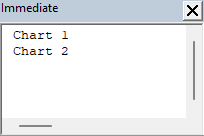
Conclusion
By following the steps provided, you can easily change the display name of a chart in Excel using VBA. It’s important to note the difference between the internal name of the chart and the title displayed above the chart. With simple VBA code, you can automate the naming process to ensure that your charts are always labeled accurately, reflecting changes in the underlying data.
