Excel VBA (Visual Basic for Application) is an excellent tool that allows you to automate Excel. It can be used to perform repetitive tasks quickly or to interact with Excel in ways that might not be possible with Excel alone. In this tutorial, we’ll learn how to check the format of a cell in Excel using VBA.
Example
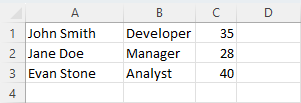
Checking the Format of a Cell
When we talk about the format of a cell, there is a difference between the underlying value that the cell contains (which is a raw, unformatted value) and the way that value is displayed (which may be formatted). We want to retrieve the formatted value that a cell contains; that is, the way it is displayed to the user.
The Text property of a Range object refers to the formatted value. Here’s an example illustrating how to use the Text property:
|
1 2 3 |
Dim rng As Range Set rng = ThisWorkbook.Sheets("Sheet1").Range("A1") MsgBox rng.Text |
In this example, we’re displaying the formatted value of the cell A1 in Sheet1 using a message box. Note that the Text property returns the formatted value as a String regardless of the original data type of the cell.
How to Check If a Cell Contains a Number?
To check if the cell contains a number, we can use the IsNumeric function. This function returns True if the cell contains a number and False otherwise. Here’s an example :
|
1 2 3 4 5 6 7 |
Dim rng As Range Set rng = ThisWorkbook.Sheets("Sheet1").Range("A1") If IsNumeric(rng.Value) Then MsgBox "Cell contains a number." Else MsgBox "Cell does not contain a number." End If |
Result
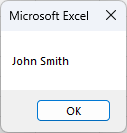
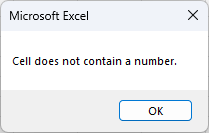
Conclusion
Excel VBA simplifies many tasks that would otherwise be time-consuming in Excel. It also provides ways to perform complex tasks that might not be possible with Excel alone. The ability to check the format of a cell is just one example of how useful Excel VBA can be. By learning how to use VBA, you’ll be able to automate Excel and make it work for you.
