Learning how to create a simple database in Excel using VBA can be extremely useful for automating repetitive tasks, managing large amounts of data efficiently, and improving overall workflow. This tutorial will guide you through the process step by step, without the need for a background in programming.
Step 1: Plan Your Database
Before you begin coding, you should first sketch out the structure of your database. This means deciding what information (or “fields”) you need to store. For the purpose of this guide, let’s say our database will store these fields: “Name”, “Email”, “Telephone” and “Address”.
Step 2: Set up Your Spreadsheet
The next step is to set up your Excel spreadsheet. You can start by labeling the columns in the first row with your field names (from step 1). Let’s start coding.
Add the following VBA code to your workbook:
|
1 2 3 4 5 6 7 8 9 10 |
Sub CreateDatabase() Dim ws As Worksheet Set ws = ThisWorkbook.Worksheets("Sheet1") With ws .Cells(1, 1).Value = "Name" .Cells(1, 2).Value = "Email" .Cells(1, 3).Value = "Telephone" .Cells(1, 4).Value = "Address" End With End Sub |

Step 3: Add Data to the Database
We will input data into our database using the following code:
|
1 2 3 4 5 6 7 8 9 10 |
Sub AddData() Dim ws As Worksheet Dim r As Long Set ws = ThisWorkbook.Worksheets("Sheet1") r = ws.Cells(ws.Rows.Count, "A").End(xlUp).Row + 1 ws.Cells(r, 1).Value = InputBox("Enter Name") ws.Cells(r, 2).Value = InputBox("Enter Email") ws.Cells(r, 3).Value = InputBox("Enter Telephone") ws.Cells(r, 4).Value = InputBox("Enter Address") End Sub |
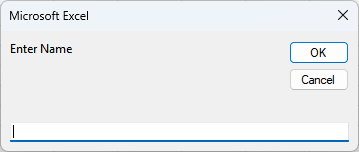
This code will prompt you via an input box to enter the details of a new record. The new record will be added to the next empty row in the database.

Conclusion
The ability to create a simple database in Excel using VBA can significantly increase your productivity by automating repetitive tasks. With this basic knowledge, you can modify and expand on the code used in this tutorial to meet your specific needs.
Remember, the key to learning any programming language is practice. Don’t be afraid to experiment with the code and try to add more features to your database.
