Finding the row number of a specific value in an Excel sheet using VBA (Visual Basic for Applications) is a common task that can greatly streamline your workflow. Whether you’re dealing with large datasets or simply need to locate a piece of information quickly, VBA can automate this process and save you time. In this tutorial, we’re going to guide you through the steps of writing a VBA macro to find a row number based on a specific value.
Example

Steps
Step 1: Define the Search Parameters
Before starting your search, you will need to specify the value you’re looking for, as well as the range of cells where the search should take place. For this example, let’s assume that you’re looking for the value “Item106” in column B of your Excel sheet.
Step 2: Write the VBA Code
Open the VBA editor and begin writing your macro. You’ll need to create a subroutine that will perform the search. Here’s a skeleton of what your code might look like:
|
1 2 3 4 5 6 7 8 9 10 11 12 13 14 15 16 17 18 19 20 21 22 23 24 25 26 27 28 29 |
Sub FindRowNumberByValue() Dim searchRange As Range Dim foundCell As Range Dim searchValue As String Dim firstRow As Integer ' Define the range where you want to search for the value Set searchRange = Sheet1.Range("B:B") ' Set the value you're looking for searchValue = "Item106" ' Use the Find method to search for the value Set foundCell = searchRange.Find(What:=searchValue, _ After:=searchRange.Cells(searchRange.Cells.Count), _ LookIn:=xlValues, _ LookAt:=xlWhole, _ SearchOrder:=xlByRows, _ SearchDirection:=xlNext, _ MatchCase:=False) ' Check if the value was found and output the result If Not foundCell Is Nothing Then firstRow = foundCell.Row MsgBox "The value is found at row number: " & firstRow Else MsgBox "Value not found." End If End Sub |
Step 3: Run the Macro
After writing your VBA code, you can run the macro by pressing F5 or by assigning it to a button in your Excel workbook.
Results
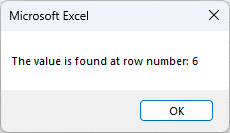
Output
If “Item106” is present in the range B:B, the output will be a message box that says something like:
|
1 |
The value is found at row number: 7 |
If “Item106” is not present in the range B:B, the output will be a message box that says:
|
1 |
Value not found. |
Conclusion
By following the steps above, you can quickly find the row number of a specific value in an Excel spreadsheet using VBA. This technique is particularly useful when working with large datasets where finding a specific piece of data manually would be time-consuming. Automating the process with VBA not only increases efficiency but also minimizes the chance of human error.
