Visual Basic for Applications (VBA) is a powerful programming language that gives users the ability to automate tasks in MS Office applications. One of the commonly used functionalities in VBA is the MsgBox function, which allows us to display custom messages for the users. In this tutorial, we will learn how to format a MsgBox in VBA.
Step 1: Understand the basics of MsgBox function
The MsgBox function in VBA creates a pop-up message box to inform, alert or ask the user for inputs. Here is a simple example:
|
1 2 3 |
Sub ShowMsg() MsgBox "Hello, World!" End Sub |
The code above will create a simple message box with the text “Hello, World!”.
Step 2: MsgBox Properties
You can add more properties to your MsgBox using parameters. This allows you to change the buttons, icon and title of the message box. Here is an example:
|
1 2 3 |
Sub ShowMsg2() MsgBox "Hello, World!", vbInformation + vbOKOnly, "Tutorial" End Sub |
In this example, vbInformation will display an information icon, vbOKOnly will display only one button labeled “OK”, and “Tutorial” is the title of the MsgBox.
Step 3: Taking Input from User
You can also use the MsgBox function to take an input from the user by choosing one of the buttons in the message box. Here is an example:
|
1 2 3 4 5 6 7 8 9 |
Sub UserResponse() Dim response As Variant response = MsgBox("Continue?", vbQuestion + vbYesNo, "Tutorial") If response = vbYes Then MsgBox "You clicked Yes!", vbInformation, "Tutorial" Else MsgBox "You clicked No!", vbExclamation, "Tutorial" End If End Sub |
This code first shows a MsgBox with a Yes/No question. Depending on the button clicked by the user, a follow-up MsgBox is displayed.
This is what it looks like:
Step 1:
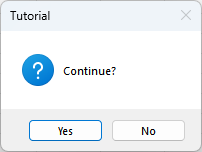
Step 2:
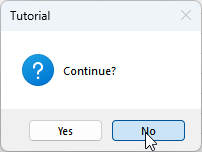
Step 3:
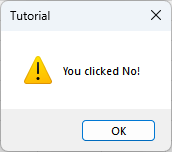
Conclusion
In this tutorial, we learned how to format and use a MsgBox in VBA. You can now utilize these MsgBox functionalities to interact with the user and guide them or take inputs from them. Whether you want to alert them, inform them, or ask for confirmation, MsgBox is a straightforward and effective way to do it. Keep experimenting with different settings and parameters with MsgBox, and you will see how versatile it can be.
