When you deal with data in a table, at the top there is usually a header describing columns. No problem here.
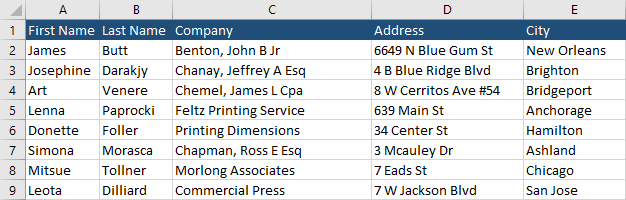
But when you deal with a large number of rows that go way beyond the visible page, you have to scroll and then the header disappears.

In this case, you can keep the header visible (frozen) at the top. Here’s how to do it.
Keep header visible
- Scroll to the top of the worksheet to see the header.
- Click The View tab on the Ribbon.
- Inside the Window area, click the Freeze Panes button.
- There are three buttons, click Freeze Top Row.
- Move the mouse wheel. Now, the header is frozen and always visible.
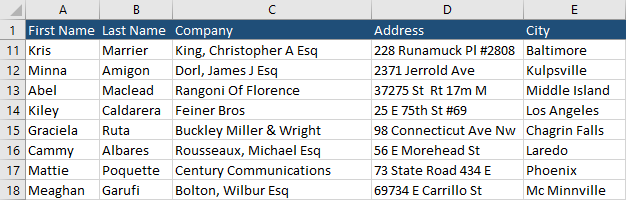
If you want to go back and unfreeze the top row, navigate to View >> Window >> Freeze Panes. The top position changed from Freeze Panes to Unfreeze Panes.
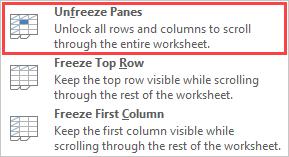
Click this option and the worksheet will look the same as before. Now, the header is unfrozen.
