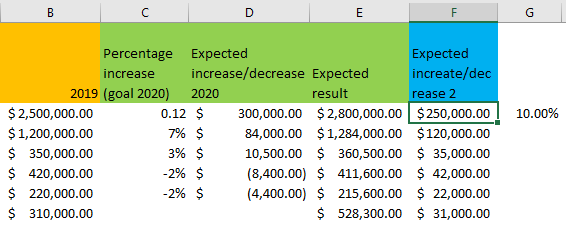As you know already, Excel is super useful for various calculations and reporting. We can basically use if for all mathematical operations.
One of them is multiplication. We will show how to multiply numbers with percentages with Excel in the example below.
Multiply Numbers with Percentages
For the example, we will use the table that shows a financial report of a company for 2019:
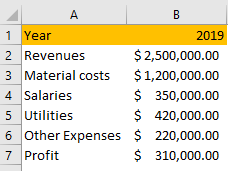
Let us say now that the goal for 2020 is to increase revenues by 12 percent, to increase material costs by 7 percent, salaries by 3 percent, and to decrease utilities and other expenses by 2 percent.
To do so, we will put these percentages in column C.
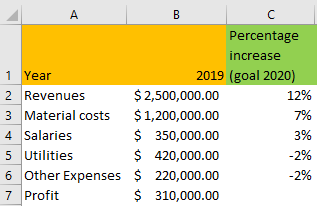
To calculate the 2020 expected increase in total numbers we have to do nothing but multiply column B and column C:
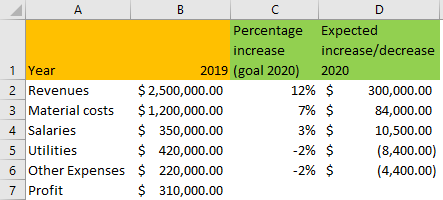
Finally, to see the expected results, we will sum the results in columns B and D:
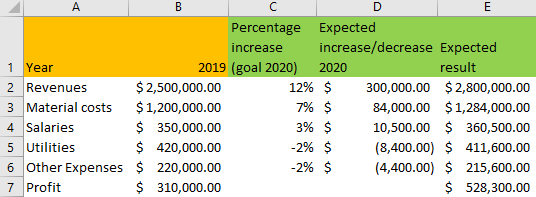
In terms of calculations with percentage, we would get the same result if we would have formatted the numbers in column C as general but with 0.12 (for the first column):
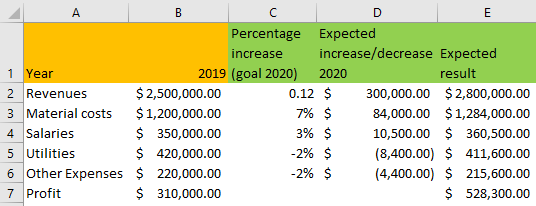
One useful tool that we can use is cell locking. If we wanted to have the same increase, for example, 10 percent for every value that we have, we could just type in 10% in column G2 and lock this cell in the formula in column E.