The area of a circle is the extent of the two-dimensional surface enclosed within the circumference of the circle. It is measured in square units. We can find the area of a circle using Excel’s functions.
In this tutorial, we will use three examples to explain how to find the area of a circle using Excel. The formulas that will be used in the examples are derived from the formulas used in algebra to calculate the area of a circle.
We will first describe parts of a circle and then explain three algebraic formulas used in calculating the area of a circle.
Parts of a circle
A circle has three parts: radius, diameter, and circumference.
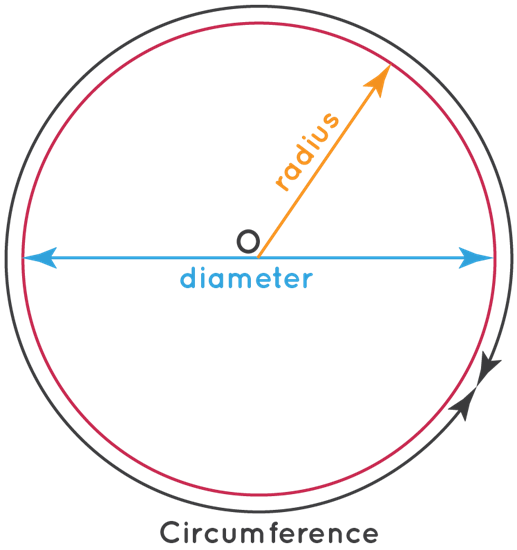
- Radius. This is the length of the line segment between the center and circumference of a circle. It is normally represented in formulas by the letter “r”.
- Diameter. This is the length of a straight line passing through the center of a circle and connecting two points on the circumference. It is twice the length of the radius of a circle. It is normally represented in formulas by the letter “d”.
- Circumference. This is the length of the closed curve of a circle. It is normally represented in formulas by the letter “C”.
If any of the three parts of a circle is known, the area of the circle can be calculated easily in Excel using formulas.
Formulas used in algebra to calculate the area of a circle
We can calculate the area of a circle using the following formulas used in algebra:
- Area = πr2, where Pi (π) is =22/7 or 3.14 and “r” is the radius of the circle. Pi (π) is a mathematical constant that refers to the ratio of circumference to diameter of any circle. We use this formula to calculate the area of a circle given its radius.
- Area = ¼ πd2, where “d” is the diameter of the circle. We use this formula to calculate the area of a circle given its diameter.
- Area = C2/4π, where “C” is the circumference of the circle. We use this formula to calculate the area of a circle given its circumference.
Examples of calculating the area of a circle using Excel
We will give three examples in the way of explaining how we can find the area of a circle in Excel.
Example 1: Calculate the area of a circle given its radius
In this example, we find the area of a circle that has a radius of 10 units.
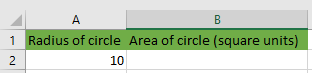
We use the following steps:
- Select cell B2 and type in the following formula:
|
1 |
=PI()*POWER(A2,2) |
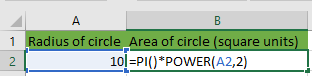
- Press the Enter key.
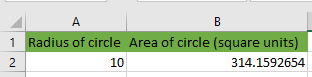
- Select cell B2 and click Home >> Number >> Decrease Decimal several times to show fewer decimal places.
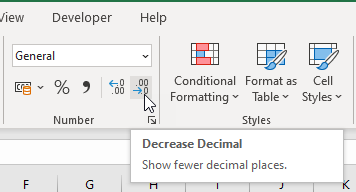
In this case, we have decreased the result to two decimal places:
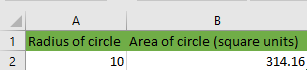
Explanation of the formula
|
1 |
=PI()*POWER(A2,2) |
- This formula is derived from the algebraic formula of Area = πr2.
- This formula uses the PI and POWER functions to compute the area of the circle.
- The PI function has no arguments and returns the mathematical constant of Pi, accurate to 15 digits.
- The POWER function returns the result of a number raised to power. Its syntax is POWER(number, power). The number argument is required, and it is the base number. The power argument is required, and it is the exponent to which the base number is raised.
- In this case, the POWER function returns the result of 10 raised to the power of 2. The result is then multiplied by the mathematical constant of Pi. The value returned is the area of the circle.
Example 2: Calculate the area of a circle given its diameter
In this example, we find the area of a circle that has a diameter of 20 units.
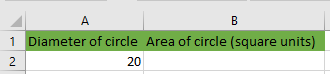
We use the following steps:
- Select cell B2 and type in the formula:
|
1 |
=(PI()*POWER(A2,2))/4 |
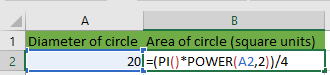
- Press the Enter key.
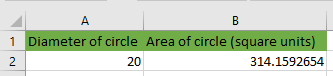
- If need be decrease the result to show fewer decimal places as explained in Example 2.
Explanation of the formula
|
1 |
=(PI()*POWER(A2,2))/4 |
- This formula is derived from the algebraic formula of Area = ¼ πd2.
- The POWER function returns the value of the diameter raised to the power of 2. This result is multiplied by Pi and then the product is divided by four. The result returned is the area of the circle.
Example 3: Calculate the area of a circle given the circumference
In this example, we find the area of a circle that has a circumference of 62.83 units.
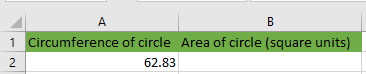
We proceed as follows:
- Select cell B2 and type in the formula:
|
1 |
=POWER(A2,2)/(PI()*4) |
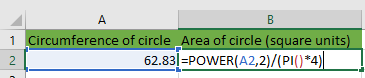
- Press the Enter key.
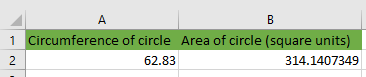
- If need be decrease the result to show fewer decimal places as explained in Example 2
Explanation of the formula
|
1 |
=POWER(A2,2)/(PI()*4) |
- This formula is derived from the algebraic formula of Area = C2/4π.
- According to the order of operations (PI()*4) is computed first because it is enclosed in brackets.
- According to the order of operations POWER(A2,2) is calculated next because it has an exponent.
- The result of POWER(A2,2) is finally divided by the result of (PI()*4) according to the order of operations. The value returned is the area of the circle.
Conclusion
For us to use Excel to find the area of a circle we must first understand the formulas used in algebra to calculate the area of a circle. The formulas that we use in Excel are derived from these formulas used in algebra.
In this tutorial, we have explained the three formulas used in algebra to calculate the area of a circle.
We have given three examples to explain how we can find the area of a circle in Excel: how to find the area of a circle given the radius, how to find the area of a circle given the diameter, and how to find the area of a circle given the circumference.
You can use any of the examples depending on your situation.
