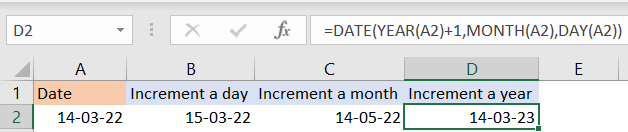Excel is a powerful tool for manipulating all kinds of data, especially numbers. Since the dates are basically a form of numbers in Excel, they can also be easily manipulated.
In the example below, we will show how to increment the date in Excel.
Increment Date in Excel
To achieve this, we need to use the DATE function and combine it with other Excel functions, depending on the part of the date that we want to increment: MONTH, DAY, or YEAR.
The first thing we need to do is insert a date in cell A2:
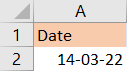
When we insert the DATE function in cell B2, we will see that it has three parameters: 1) year; 2) month, and 3) day. We will choose cell A2 for each of these parameters, but we will increment the DAY parameter by one. Our formula will be:
|
1 |
=DATE(YEAR(A2),MONTH(A2),DAY(A2)+1) |
In cell B2, we will get the result for the 15th of March 2022, which is one date higher than the date that we have presented in cell A2:

To do the same thing for months, we will just add a number to a part of the formula where we present a month. We will increment our date by two months in cell C2. Our formula will be:
|
1 |
=DATE(YEAR(A2),MONTH(A2)+2,DAY(A2)) |
And our result will be 14th of May:

For years, we will do the same thing, but change the value after the parameter for YEAR. We will do this in cell D2, and our formula will be:
|
1 |
=DATE(YEAR(A2)+1,MONTH(A2),DAY(A2)) |
This is what we will end up with in Excel: