The status bar is located at the bottom of the screen, below the working area. It displays information about the current activities in the worksheet.

The left side of the Status Bar
The first thing that stands out when you look at the Status Bar is the word READY. It will be present most of the time when you work with Excel.
As soon as you start typing in a cell, it will change to ENTER. Double-click the cell containing a value, and the text will change to EDIT.
Next to it, you will find the Macro Recorder. It is used to create macros that will allow you to automate your tasks.
The right side of the Status Bar
On the right side, you will find three icons. With these icons, you can adjust the way your sheet will be displayed. The default mode is set to normal.
Next, to the right, there is a slider. It allows you to zoom the working area. By default, it is set to 100%. Click this value and a new window will appear. You can choose one of the following options:
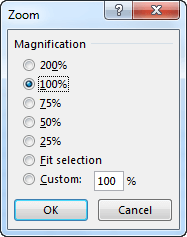
- Default zoom values (25%, 50%, 75%, 100%, 200%).
- Adjust the view to the selected cells. Up to 400%.
- Enter the specific value between 10% and 400%.
Additional options
If you select a group of cells that contain numbers, Excel will print additional information, such as Average, Count, and Sum.
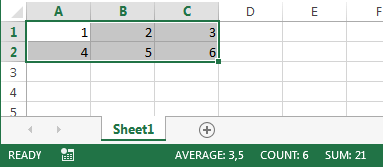
In order to have a quick preview of additional information, right-click the status bar and choose one of the three options: Numerical Count, Minimum, and Maximum.
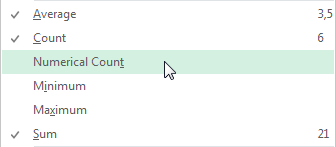
NOTICE
If you select multiple cells, and none of them will be a number, Excel will return information only about Counter.
